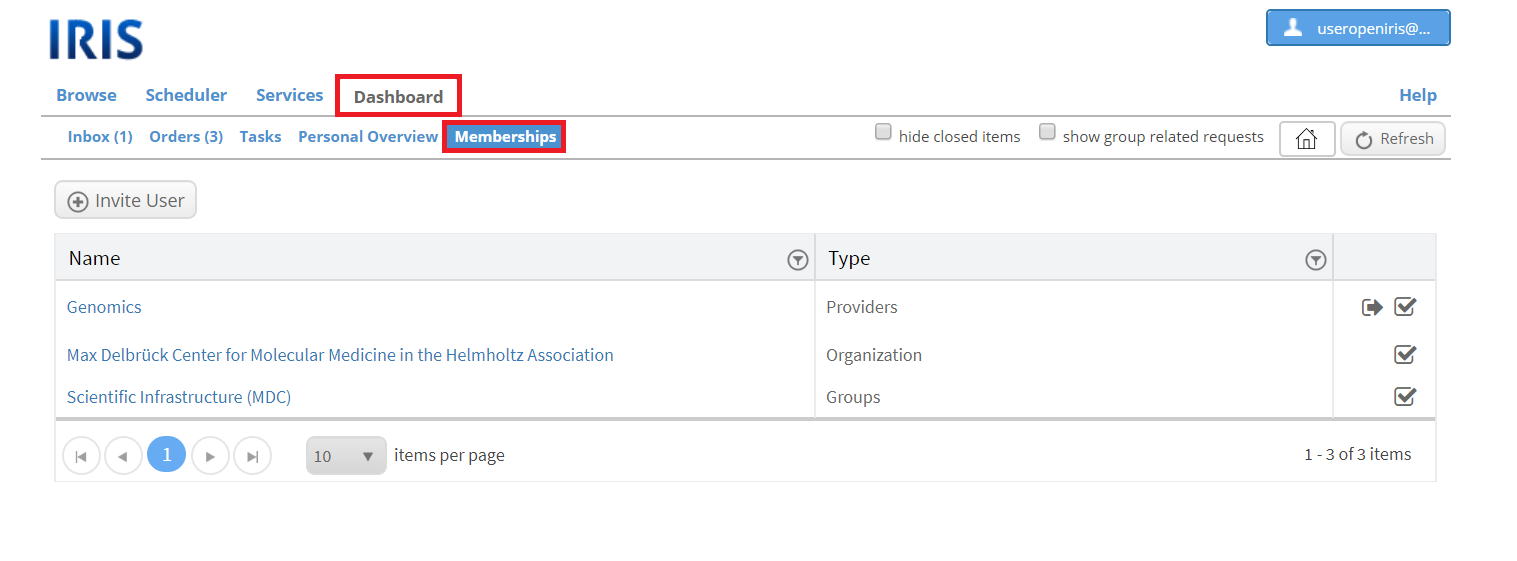Dashboard tab
The Dashboard contains information about your activities and can be used as an overview tool.
Inbox
In this tab all your activities (e.g. requests, submits, etc.) are recorded. You can hide closed items by ticking the respective button and you are able to filter. Activities highlighted in red are still pending while activities highlighted in green are active. Some requests can be edited by clicking on the gear wheel symbol on the left.
Larger activities contain some more information. This can be accessed by clicking on the small grey triangle symbol on the left of the activity. Now multiple tabs become visible, which are shortly explained here. Please note that not for every larger activity all of these tabs are displayed. What tabs are shown depends on the activity itself.
DETAILS: details about this request; possibility to "duplicate", "add participant(s)" or "add attachment(s)".
RESOURCES: list of resources which are involved in this request.
BOOKINGS: list of all bookings through this request.
PARTICIPANTS: allows you to view and add participants of the request
TASKS: allows to view tasks of the request with their current status.
TIMELINE: timeline of events with this request (e.g. when was the request send, when was the request set to active, etc.).
ATTACHMENTS: here files can be attached to the request; created files (e.g. quote of products) are saved here.
FORM: form with information filled out by user for this request found here, can be edited or exported as PDF file.
APPROVERS: shows list of approvers (additional users to approve this request)
CHARGES:
NOTES: "Add note": send a note to requester, approvers, participants, admins and/or asigned to; "Export": export all notes in an excel file.
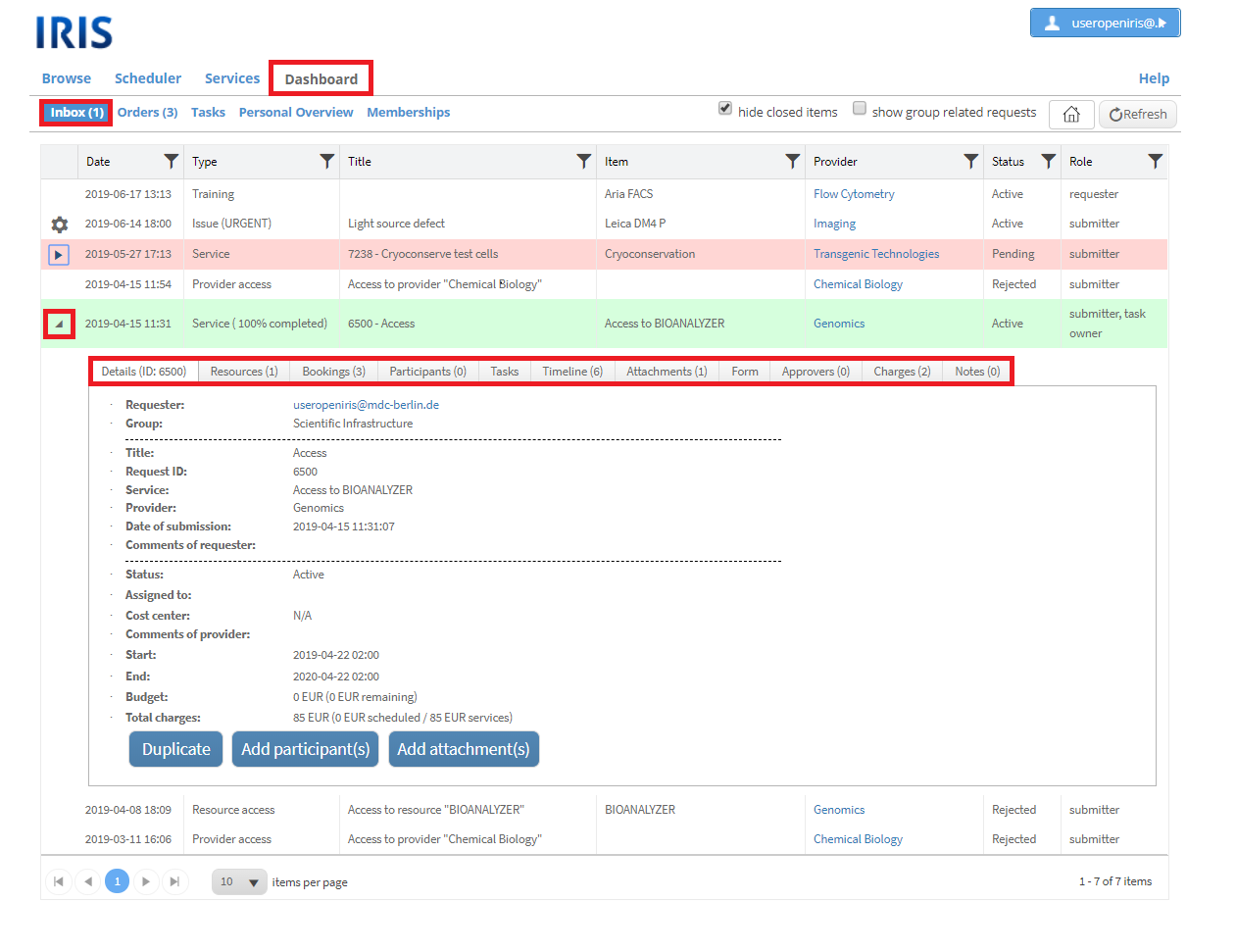
Orders
This tab is invisible by default but can be used by your group to collect and manage orders. This tab can be enabled by the group administrator.
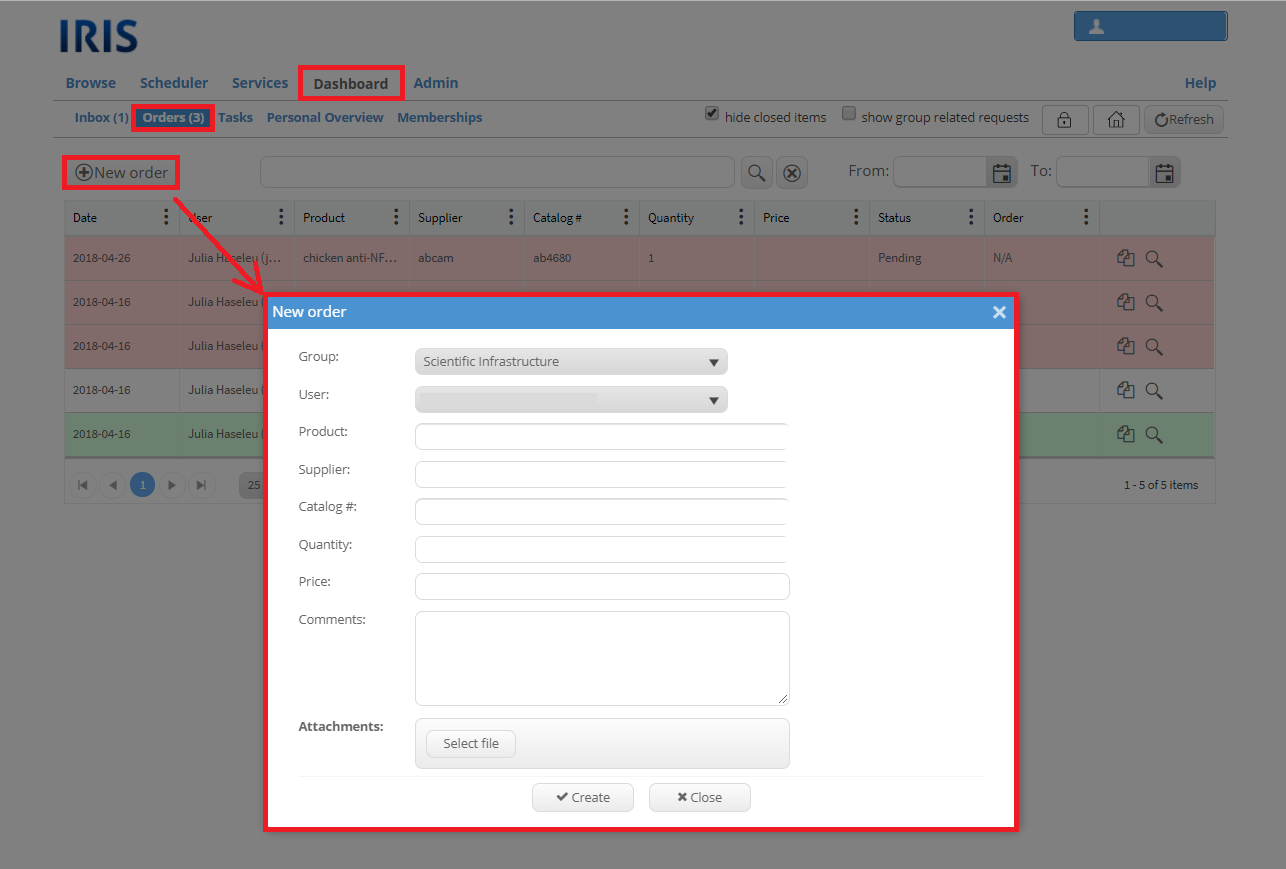
A new order can be created by clicking on the "New order" button. Afterwards a new window opens where you can enter information about the new order. You need to select a group and an user, which can be any user of the group. Do not forget to click "Create" in the end. "Close" will just close this window without saving the new order. An order can be edited later on by clicking on the gear wheel symbol. More information about orders can be found here.
Tasks
When you are a task owner, all tasks assigned to you will appear in this tab. More about Tasks can be found here.
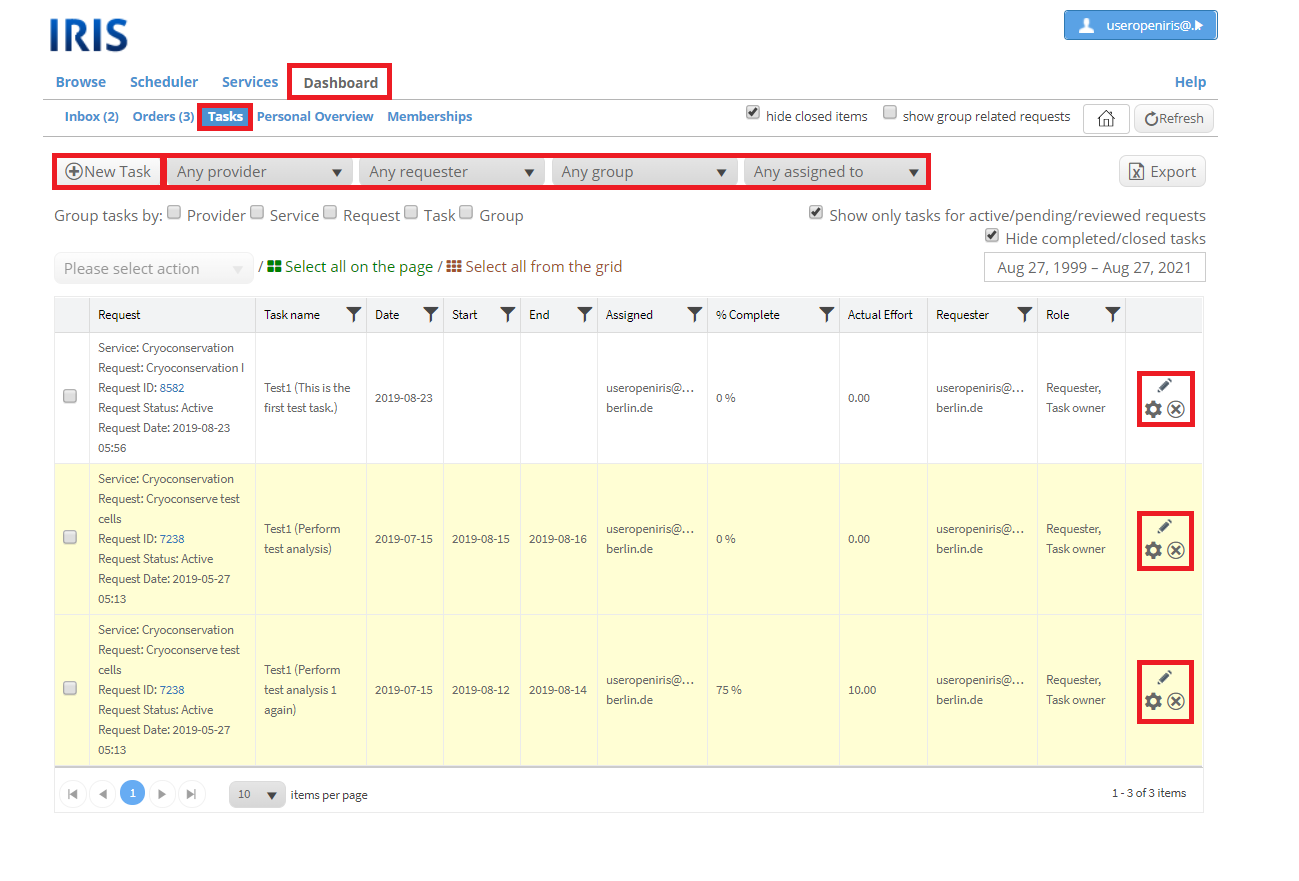
Personal Overview
The personal overview shows all your bookings and tasks for a specific day, week or month. It also features an agenda view. This is a useful feature to keep track on busy days. It is also possible to get your bookings as an iCal feed either to only specific resources or all together. By clicking on "Booking iCal Feed" a new window with the iCal link opens. This link can be inserted into your calendar (e.g. Outlook, iCal, etc).
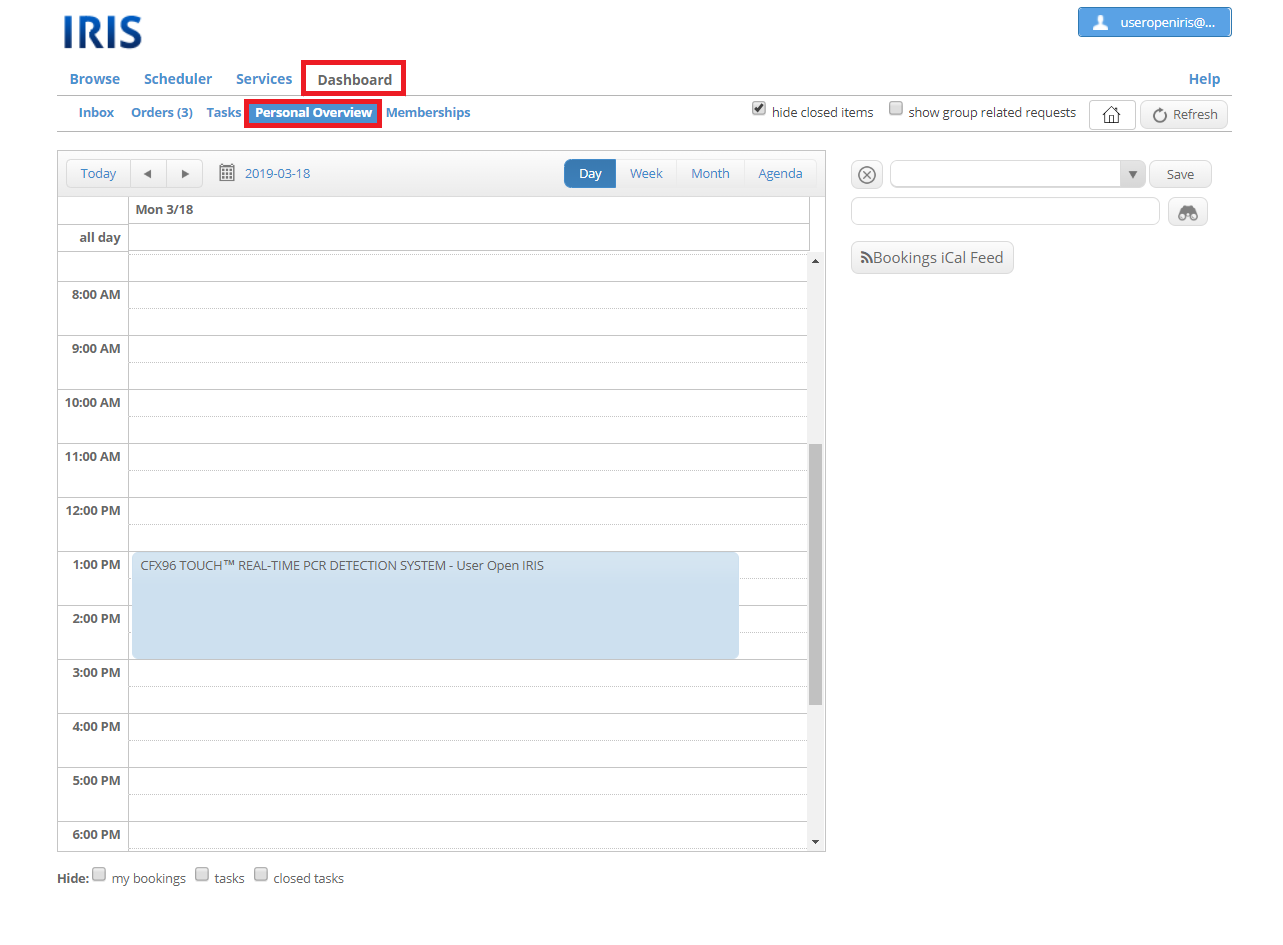
Memberships
The membership tab of the Dashboard lists every provider, organization, group, project, etc. you are a member of. Each membership is listed by its name and type. On the far-right of each membership some symbols are displayed. The tickmark symbol means that access is granted, while clicking on the arrow symbol will let you leave the membership. A short description of the symbols will also appear if your mouse ‘hovers’ over it.