Group admin
About groups
Groups in IRIS are used to assemble users. This is mostly used for scientific groups. Groups can be helpful to give resource access or apply booking restrictions.
All groups you are a member or an admin of can be found at BROWSE.GROUPS or at DASHBOARD.MEMBERSHIPS. "Member" selects all groups you are a member of, "All" selects all groups of your associated organizations and the gear wheel symbol select all groups you are an admin of.
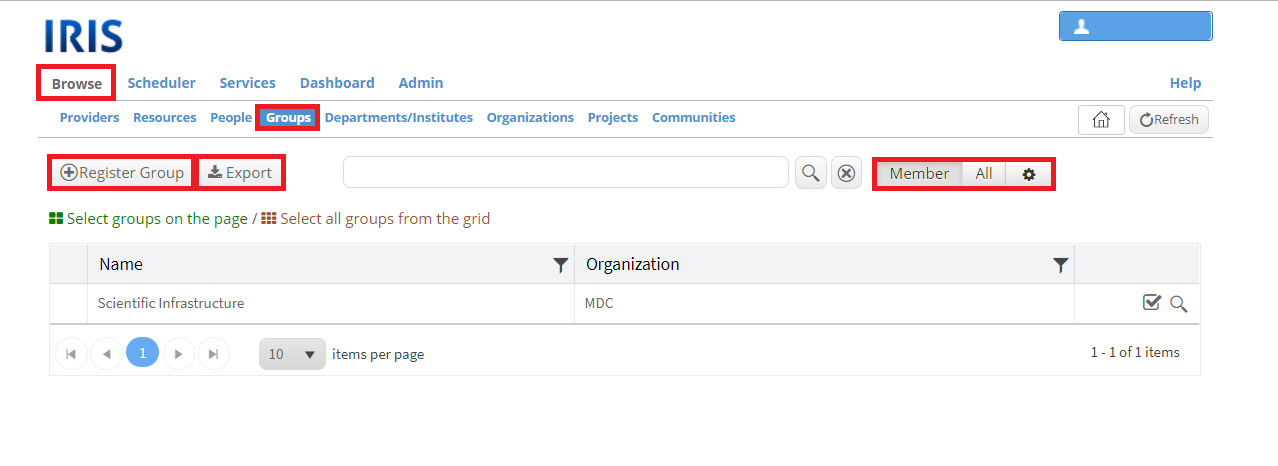
Abilities as a group admin
- Edit your group
- Enable the "Orders" tab in the Dashboard: Therefore you need to open the settings of your group, select the "Settings" tab and tick the button "enable group order". After ticking that button a new line appears where you can enter the admins for the group order list. These admins can edit every order from the group.
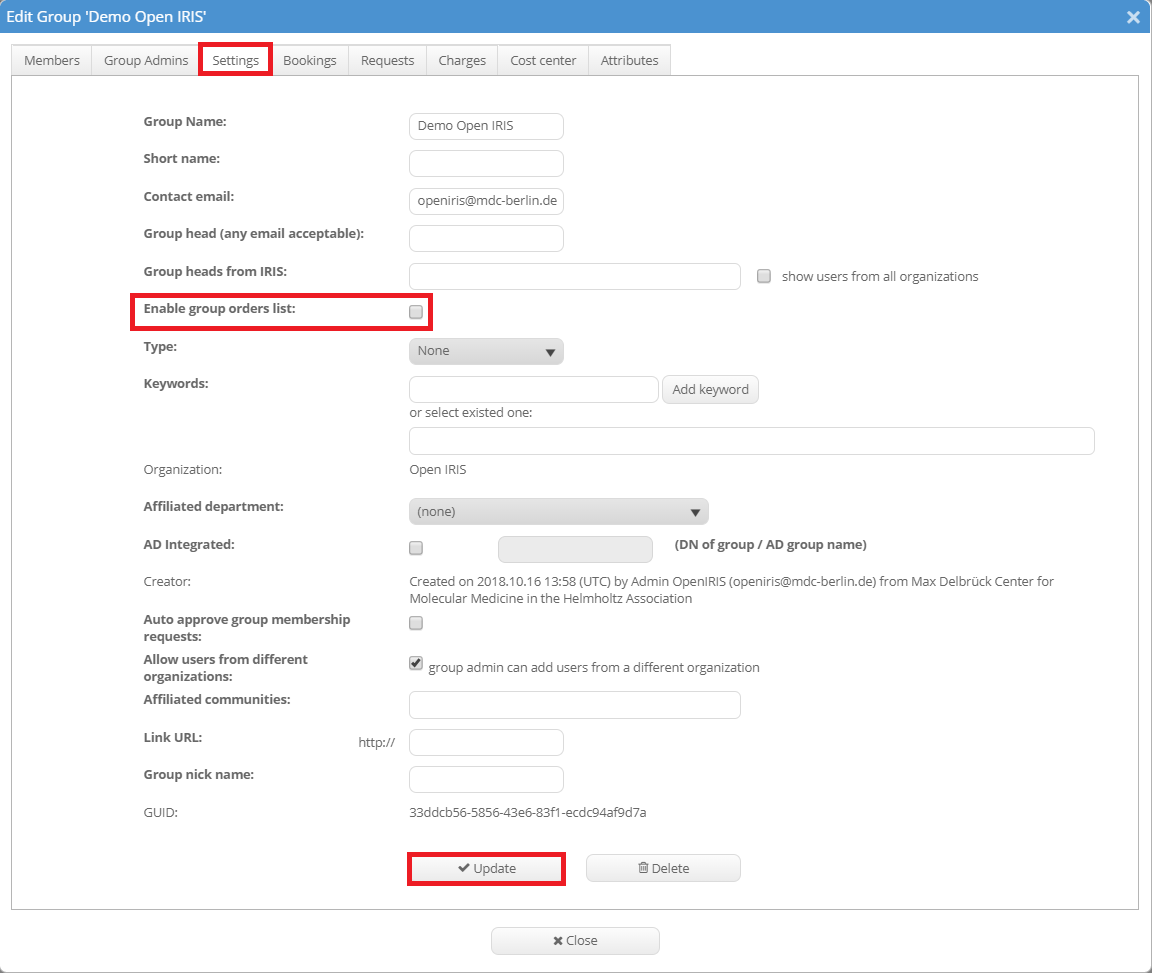
Create a group
To create a group go to BROWSE.GROUPS and click on "Register Group". A new window will open asking for some information about the group. After entering all required information click on "Register" to register the new group. "Close" will only close the window without saving any information or creating the group. After a group is created you can edit it to adjust more settings or add members.
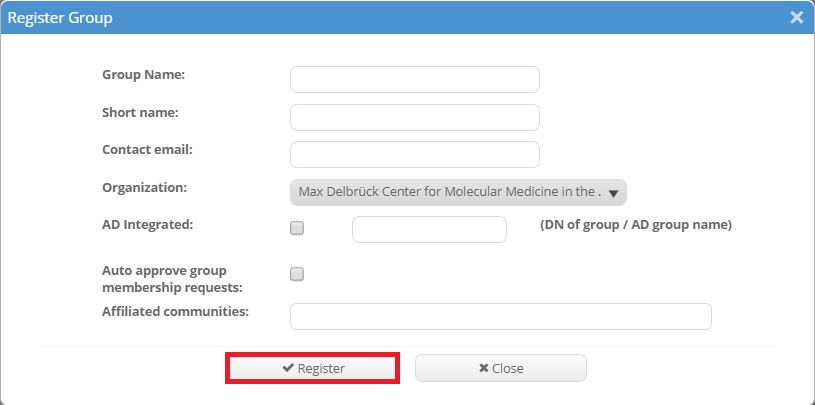
Edit your group
All groups can be found at BROWSE.GROUPS. Every group you are an admin of has a little gear wheel symbol on the right. By clicking on it you can open a new window with the group settings. It contains the following sub-tabs:
- Members: Here all members of the group are listed. New members can be added, existing members can be edited or deleted.
- Group Admins: This tab lists all group admins. Again new ones can be added or existing ones can be removed.
- Settings: Here the general settings of the group can be edited and adjusted.
- Bookings: This tab lists all bookings by members of the group.
- Requests: This tab lists all requests made by a member of the group. The requests are listed independent of their current status.
- Charges: This tab contains all charges made by a member of the group. You can also get a monthly report of open charges.
- Cost center: In this tab all cost centers of the group are listed. A new cost center can be added when clicking on "Add cost center".