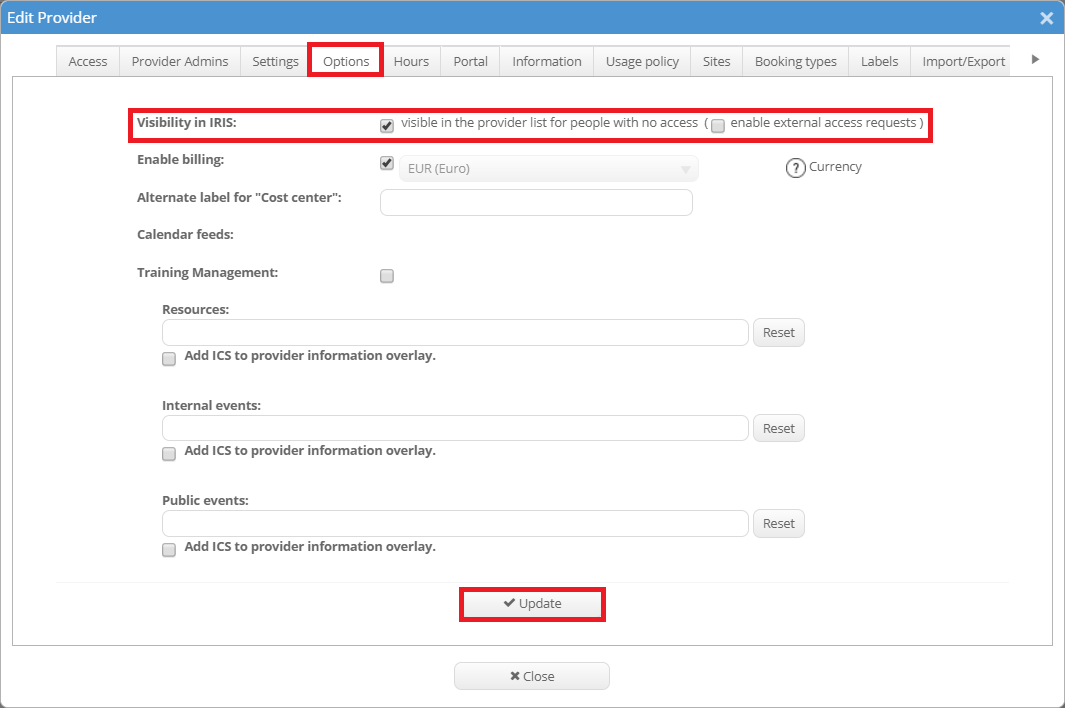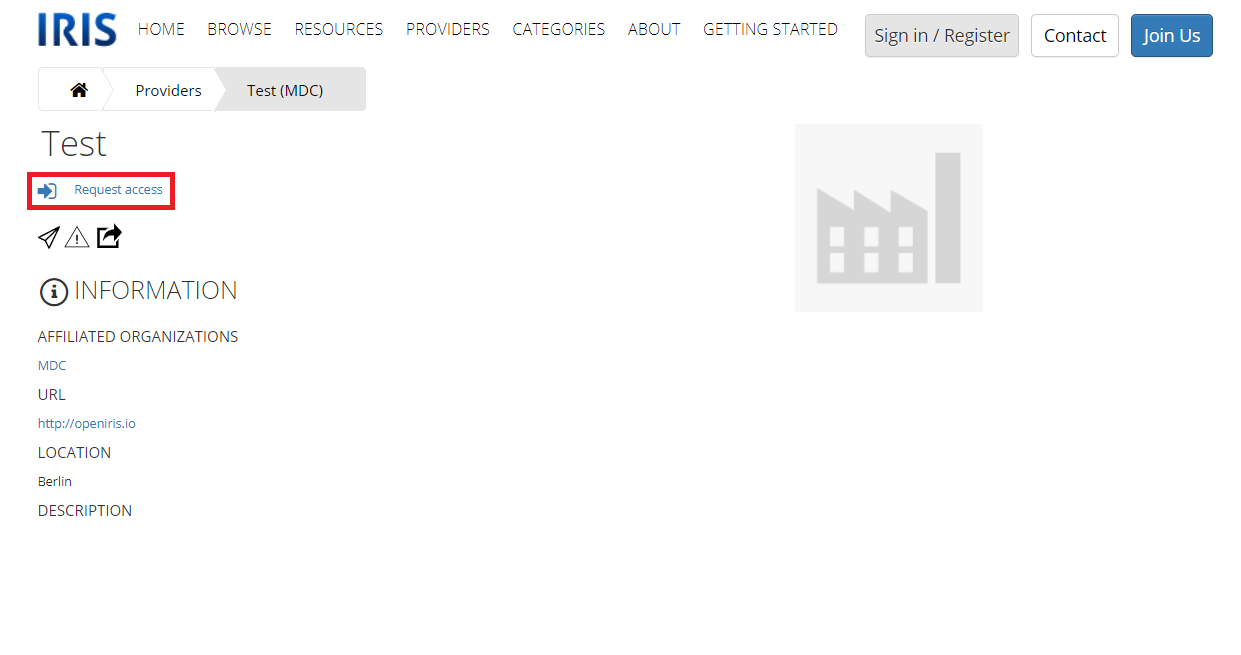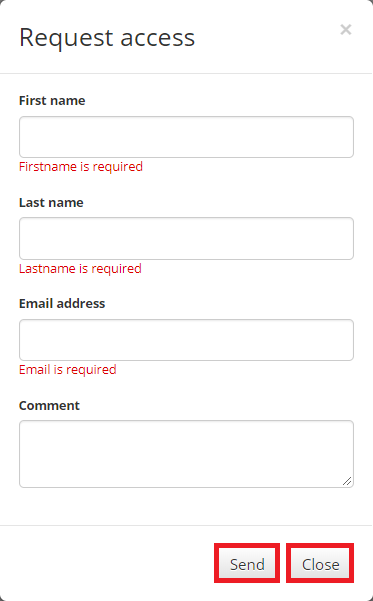Visibility and Access for Provider
How to open the provider settings
All providers are visible in BROWSE.PROVIDER. To edit a provider, you have to click on the gear wheel in the toolbar of the provider. This symbol is only visible to portal and provider admins. Now a new window called "Edit Provider" opens with multiple tabs. Whenever you edit your provider be sure to click “Update” to save the changes you made. By just clicking the “Close” button your changes will not be saved.

Visibility of Provider
Your provider is by default only visible to users with access to it. But the visibility of your resources can be altered in the tab “Options” of the resource settings. There is the possibility to tick "visible in the provider list for people with no access".
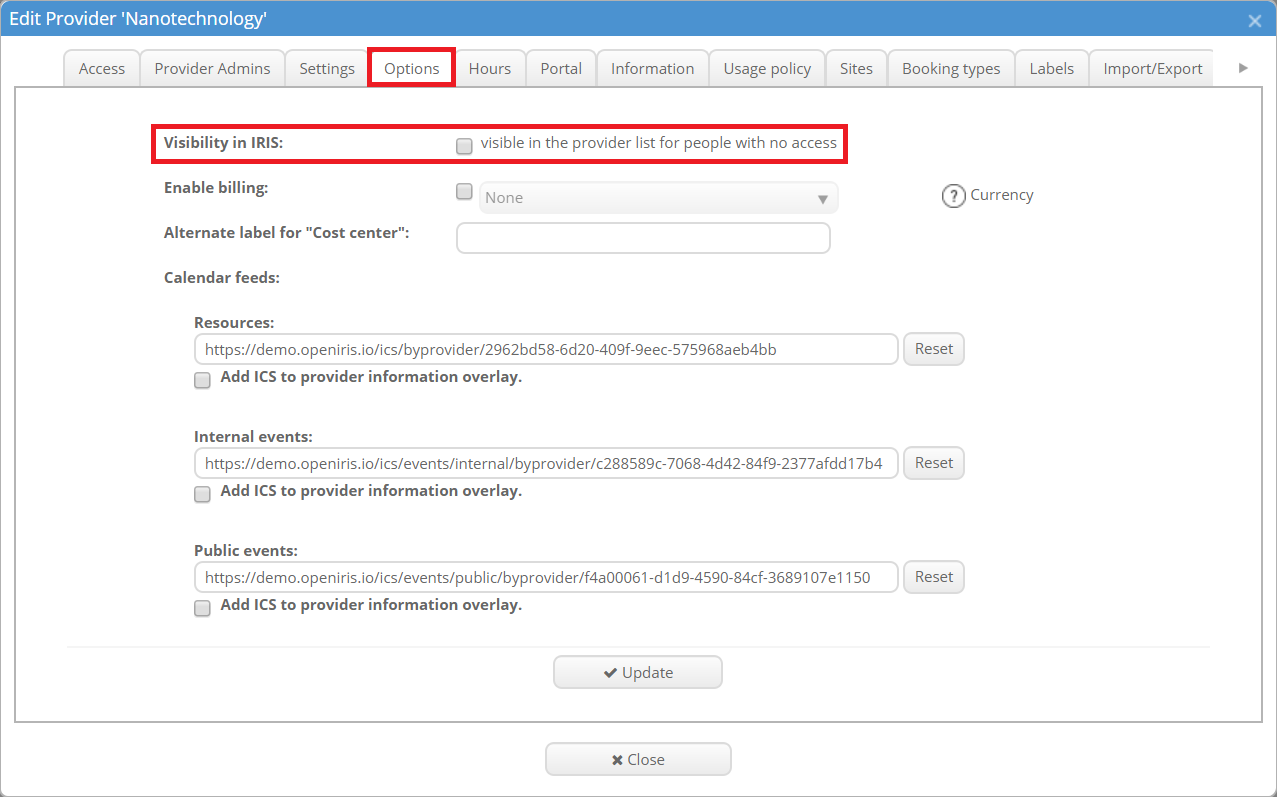
If this option is enabled, the provider will be visible in BROWSE.PROVIDER when "Public" is chosen to everyone with access to the affiliated organization. Every provider which is set to pubic is marked by the round grey symbol in the toolbar.
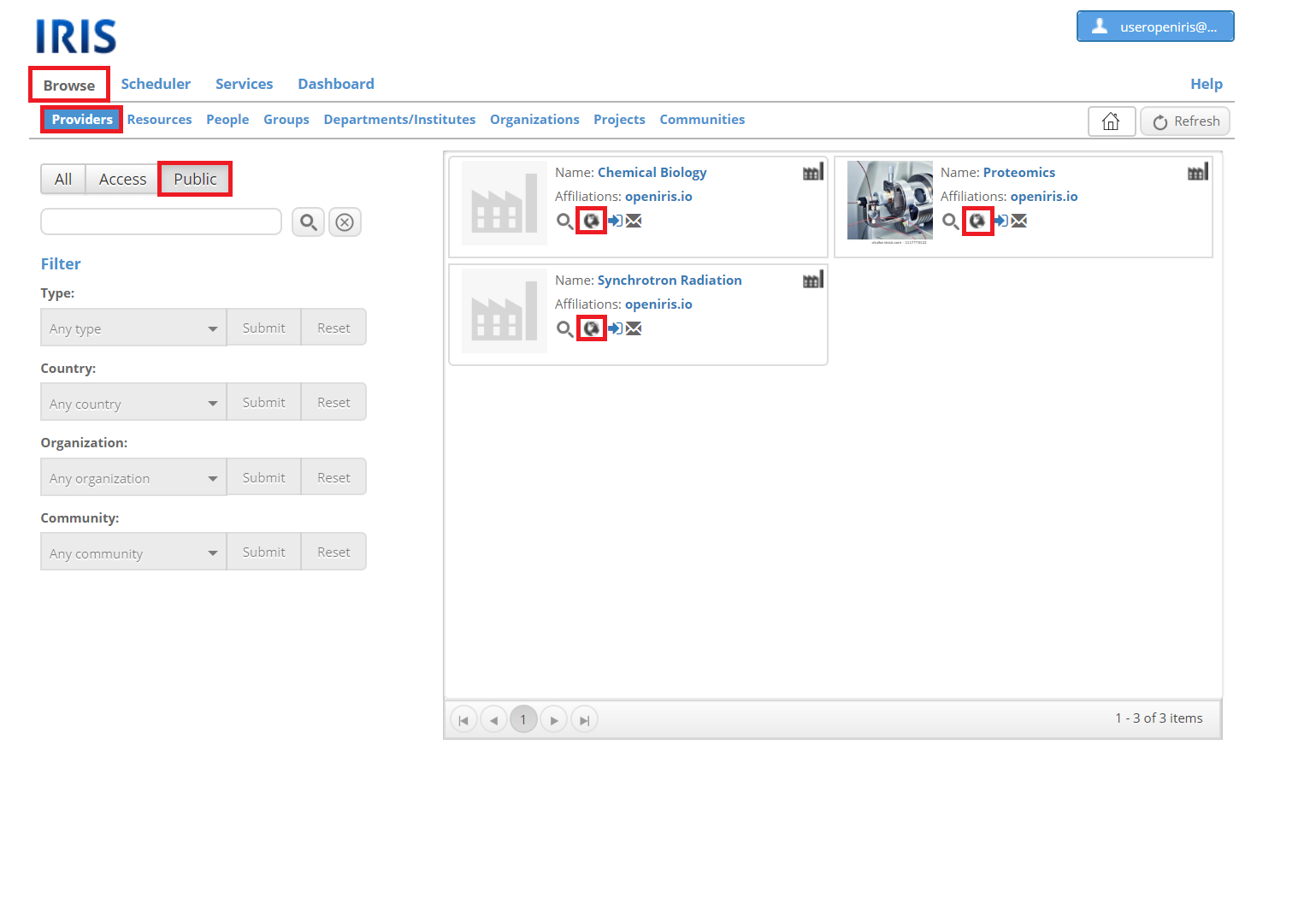
Access of Provider
Usually people with access to your provider will see all resources of the provider (if the settings not changed to invisible, read more here).
Direct access
The direct access of individual users can be granted in the “Access” tab of the provider settings by a provider or a portal admin. By clicking on the “Add user…” drop-down and either choose one of the proposed users or enter the email address of the user, that should be added. After selecting one, click on the “OK” button.
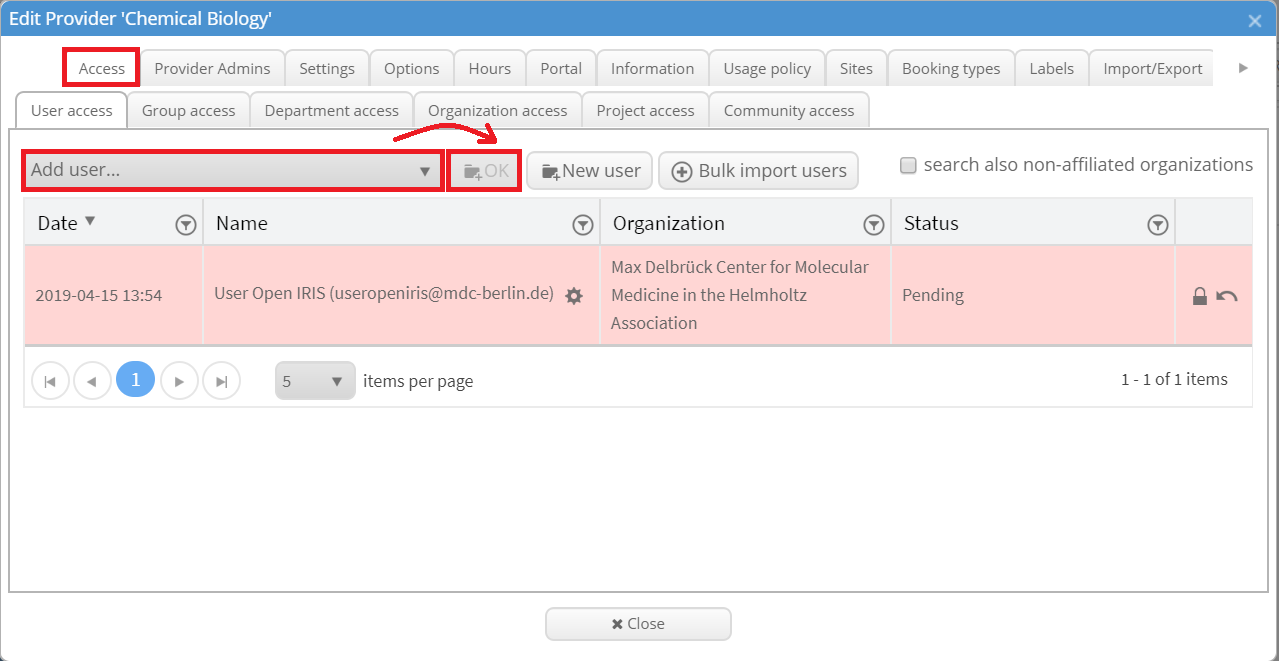
There are also options to add new users, search for users from non-affiliated organizations and to bulk import users. This allows you to grant access to users who do not have an OpenIRIS account.
You can grant access to whole groups, departments, organizations, projects and communities in the same way.
Access request
Public provider can be seen by users without access (as described above in "Visibility of Provider"). They have a button "Request access" in the toolbar where an access request to the provider can be submitted. This enables users which do not have access to this provider to send you a request to access your provider. After a request was submitted the admin will get informed automatically by email. The request can be answered in the mail directly, in the "Access" tab of the provider settings or in the ADMIN.INBOX. When the request gets accepted the user will be informed automatically by email.
More detailed information on how to answer access requests can be found here.
Edit Access
After access is granted the status can still be changed in the "Access" tab of the provider settings or the ADMIN.INBOX. In the "Access" tab the open lock symbolizes that the user has access to the provider. By clicking on the symbol it changes to a closed lock and the access of the user gets disabled. The user remains in the list and the access can be re-enabled by clicking again on the closed lock. The x symbol removes the user permanently from having access to the provider. The user will no longer appear in this list. However, the user can (if this option is enabled) still send an access request to this resource in the future. In the ADMIN.INBOX you can edit the access by clicking on the gear wheel next to the request you want to edit. Now multiple self-explanatory choices are available.
Outside Access
It is possible to enable an access request for your provider on the external provider list which is visible for everybody. This way people with no access to Open IRIS can send you an access request. To enable this feature you need to open the "Options" tab of the provider settings. You need to tick "Visible in the provider list for people with no access" (explained above in "Visibility of Provider") ans "enable external access request". It is important, that both buttons are ticked. The latter one enables the "Request access" button on the external provider page. After clicking on it a new window will open asking for the first name, last name, email address and a comment of the requester. If the email address does not matches a user with access to the provider then the user gets registered in IRIS.