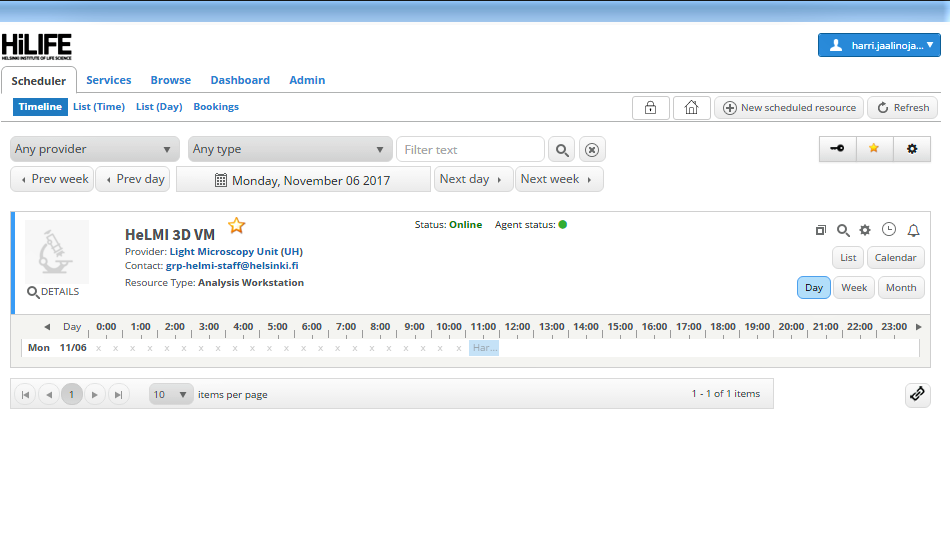04 Training, reservations and login at the instrument
Requesting training
Light Microscopy Unit
If you haven't used LMU instruments before, please register your project. If you are already LMU customer and you want to be trained on a particular instrument, please write to lmu-staff@helsinki.fi with a description of your sample, what you would like to see and why.
Other providers at HiLIFE
- Browse to Scheduler / Timeline tab.
- Find the instrument you want to be trained on.
- Click "add new training request icon"
- Fill in the forms that open.
Making a reservation
To see the resource you can reserve, select the "Scheduler" tab. Here you can also filter resources by provider, for example choose "Light Microscopy Unit" instead of "Any provider".
Click on the key symbol to only show resources you have access to. You can switch to a week or month to find the date when you want to book.
Video tutorial on how to make an reservation. NOTE it is an example:
Unknown macro: widget. Click on this message for details.
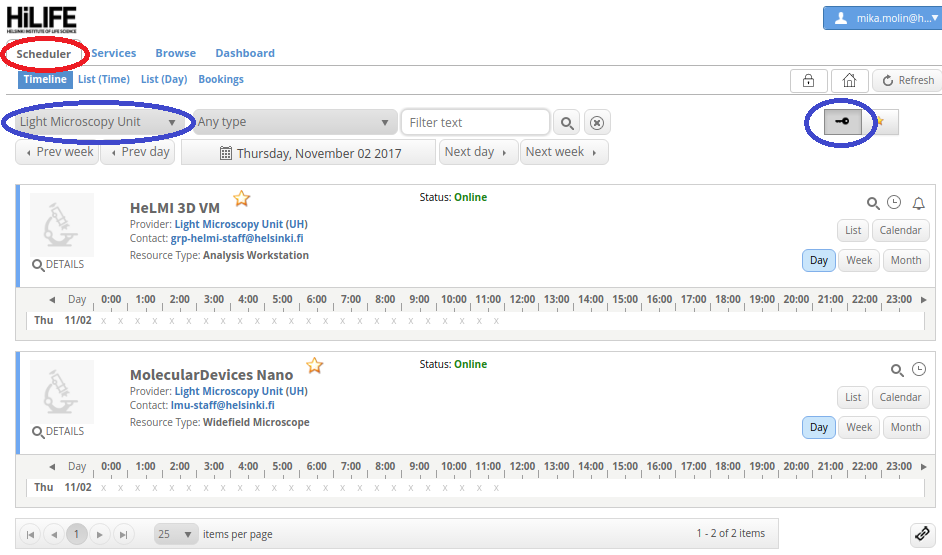
- You can also make a reservation for equipment in "Browse/ Resources" tab by clicking the green clock icon.
- Green clock icon means you have access to the equipment and gray means you need training for it.
- If the clock is gray you can request training training for the equipment by clicking the gray clock.
- Paint the time with the mouse or click on the start time.
- Check the date and time in the reservation dialog
- In "Request", select the project you want to bill this reservation to. ("Request" is a confusing term here and we have asked it to be changed).
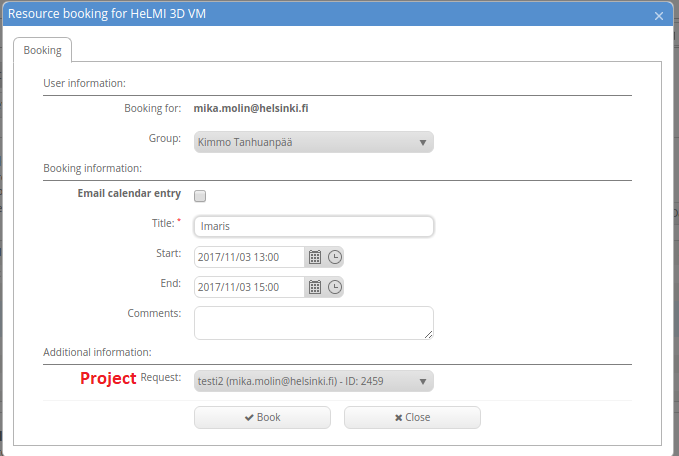
- If all went well, the reservation should be visible in the calendar.
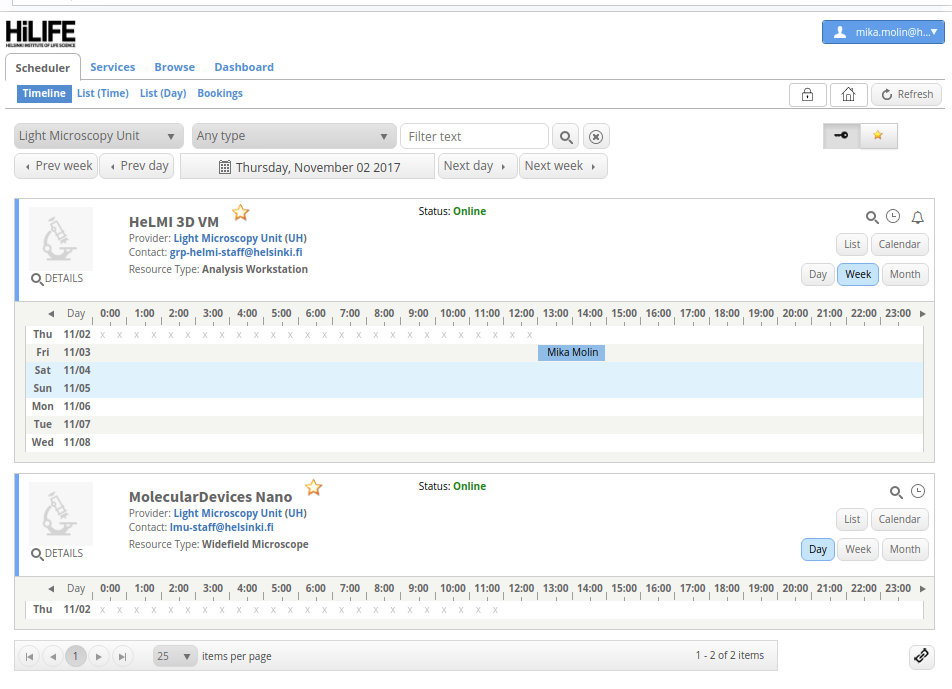
Log in to Open IRIS at the instrument
Service providers can install Open IRIS agent on instrument computers to check that a user really has a reservation before using the instrument. In practice this shows to the user as an additional log in screen.
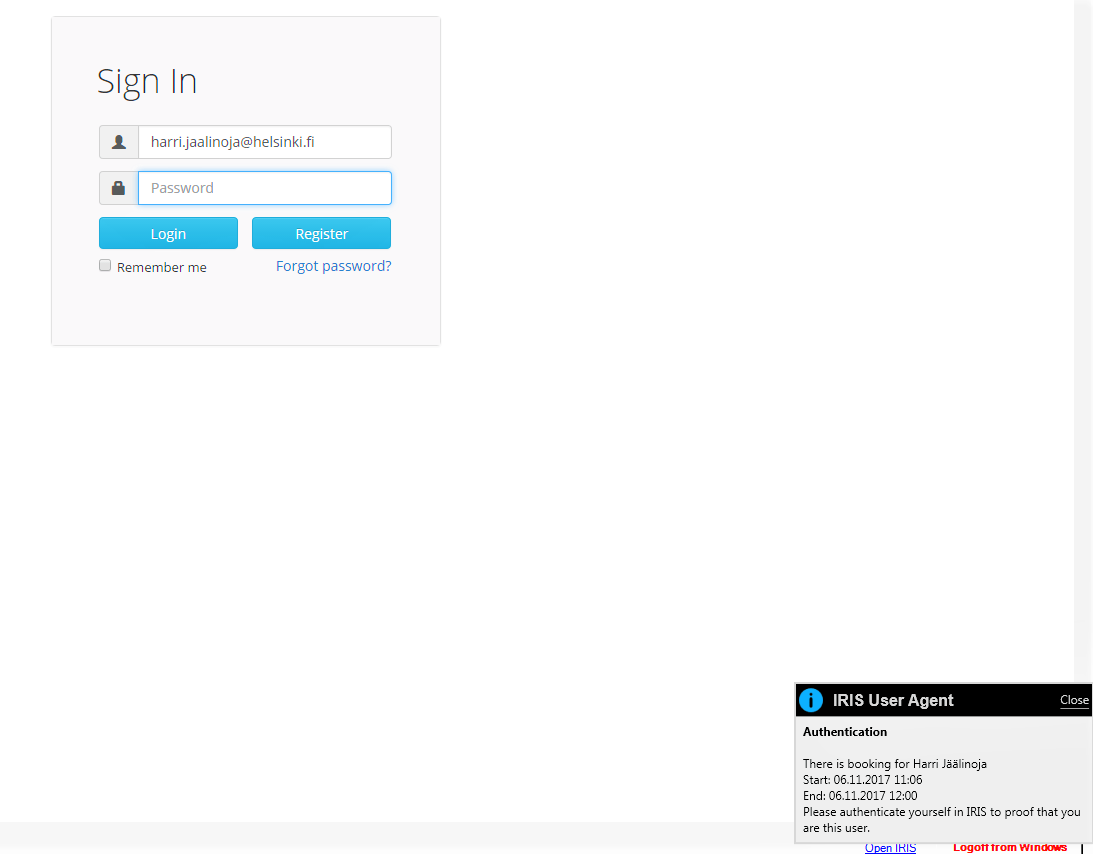
Once logged in to IRIS, you can access your current reservation by clicking on the green clock icon in the taskbar.