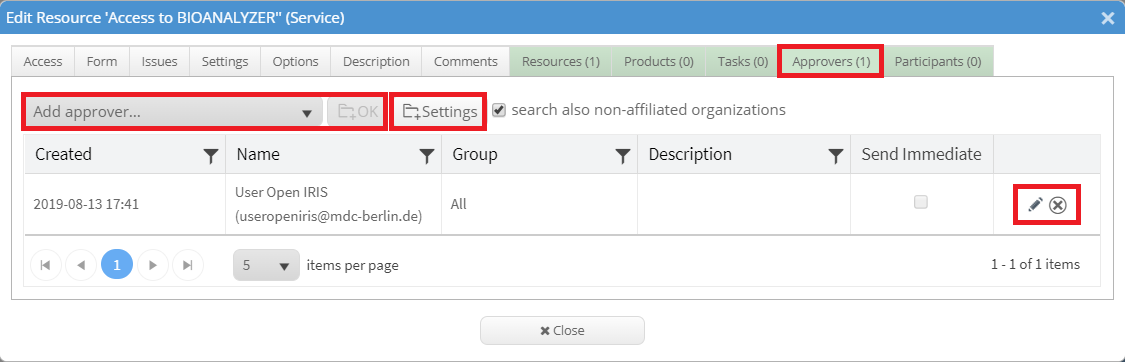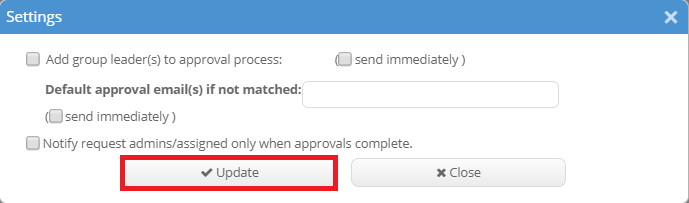Service request
Services in general
All services can be found in the tab "Services". More information about the tab can be found here. They can be filtered like resources in the tab "Scheduler". Services cannot be booked like resources. If you have access to them, you are able to send a service request to the administrators. Services can be used to grant access to resources or to request a service.
Users: Submit a service request
A request can be submitted by clicking on the memo symbol or the "Submit request" button. A new window with a form will open where you have to fill out some information. This form varies for every service. If you have any questions concerning the form or the information asked for, feel free to contact the administrator of the service. A contact email address can always be found in the text below the service's title. The administrator will be informed automatically after the request is submitted. Keep in mind that the review of your request can take some time.
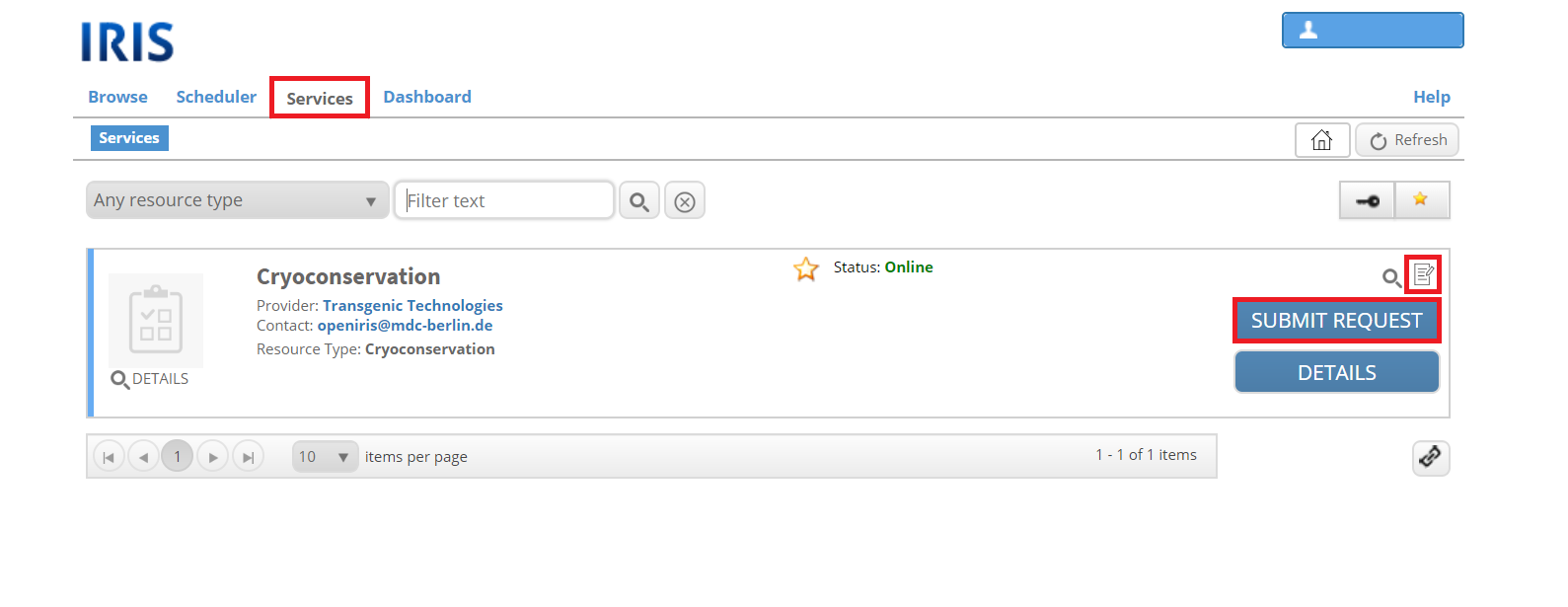
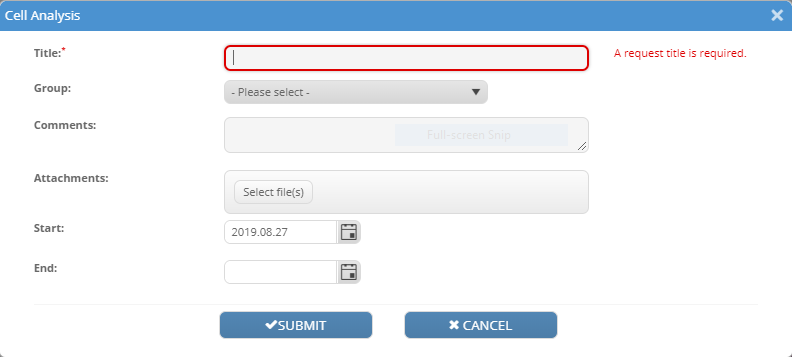
Admin: Handle a service request
When a service request is submitted the admin(s) will be informed automatically via email. This email also contains a PDF file with the filled out form if this option is not disabled. More information about a request can be found in the ADMIN.INBOX. There the requests can also be handled the easiest. Each service request is displayed here. Even if hidden/closed/discontinued/rejected items are per default not displayed, it is possible to show them. Requests do have a little arrow symbol on the left of the request where the details can be opened. All the tabs shown are further explained here.
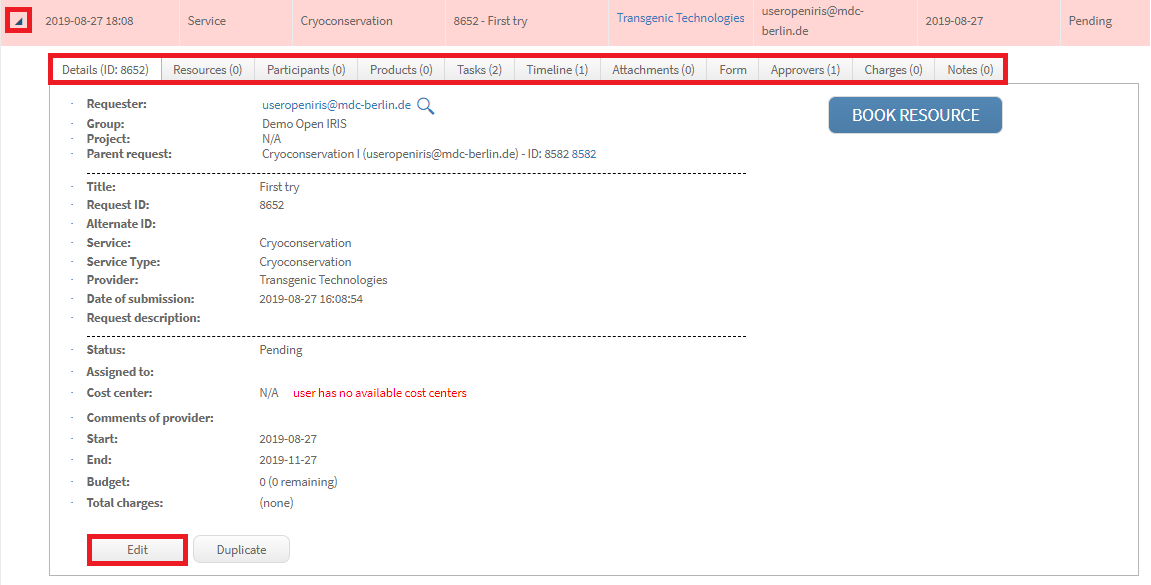
Admin: Approvers
One or more approvers can be used for any service. They also get the submitted service request and need to approve it in order for the status of the request to change from pending to active. There are two ways for admins to add approvers:
- Approvers can be added for every service request separately. This can be done in the ADMIN.INBOX. Open the detailed information by clicking on the little arrow symbol on the left of a service request. In the tab "Approvers" you can add a new approver or edit/delete already existing ones. When an approver was added the approval status is "approval email has not been send". To send the approval mail click on "Send". Not the status changes to "submitted for approval on date". If necessary the approval email can be resend by clicking on "Resend". When the approver approves or rejects the request, the status changes and you will be automatically informed via email.
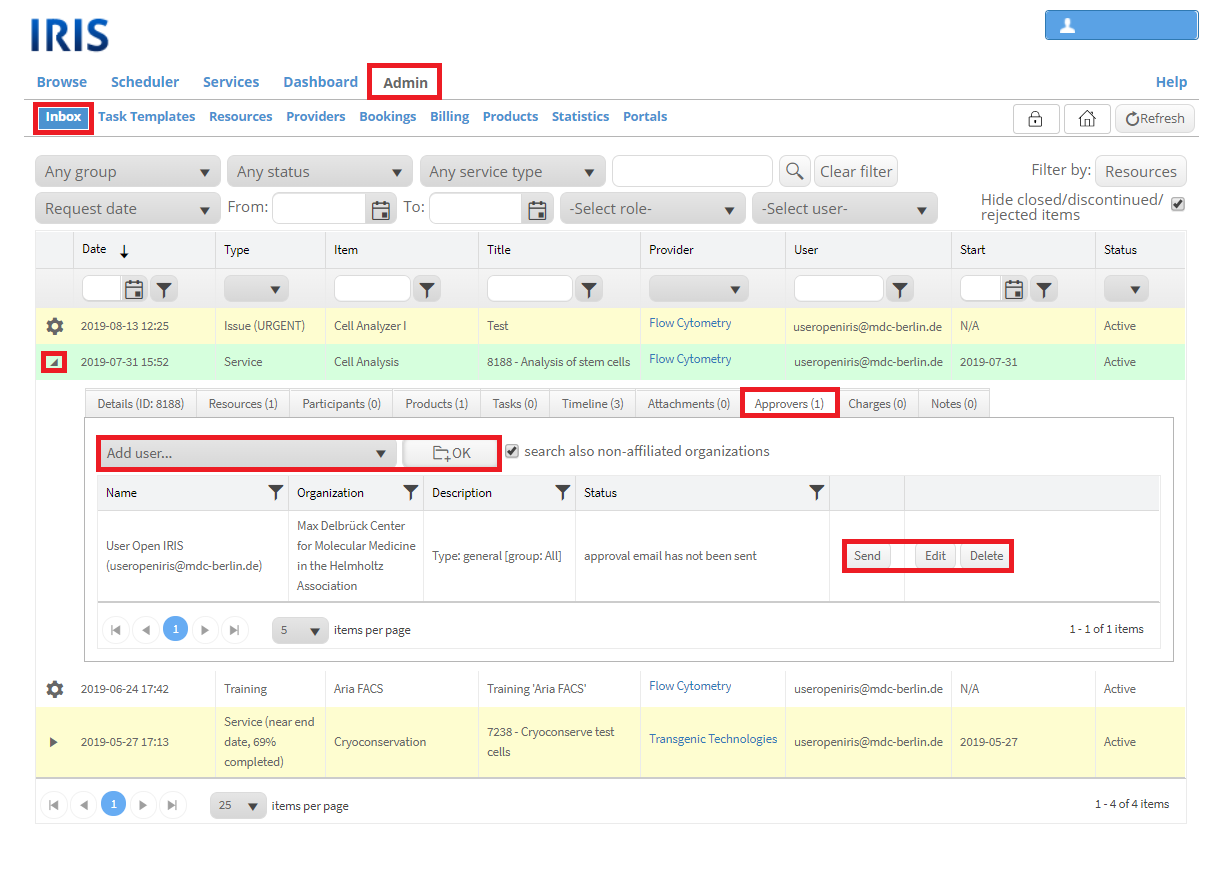
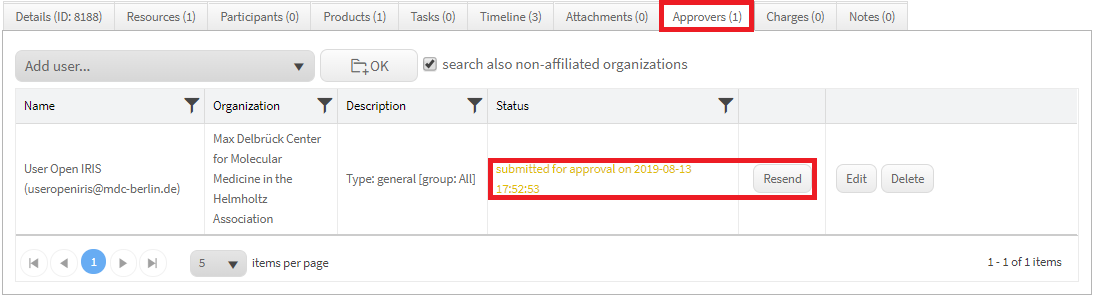
- Approvers can also be added to the service in general. They then automatically function as approvers for every relevant request through this service. An added approver can be edited (pen symbol) or deleted (x symbol). It is possible to set the approver for a specific group. If a specific group is selected then the approver only needs to approve requests coming from a member of that group. In the description tab you can add a comment for your information that will not be displayed somewhere else. If you tick "Send Immediate", the approver will automatically get the request send via email. If this box is not ticked then you need to manually push the button "Send" in the details window of a request in the ADMIN.INBOX (Tab: "Approver") in order to send the approval email.
Some additional settings can be changed when clicking on "Settings". In a new window it can be set that the group leader of the requester always needs to approve (tick: "Add group leader(s) to approval process"). This can again be done automatically (tick: "send immediately") or manually in the details window of the ADMIN.INBOX. Another options in the settings is to send a default approval email to an entered email address, which is again possible to do automatically. It is also possible to set that users which are assigned to the request and request admins only get notified about the request when it is approved of by all approver (tick: "Notify request admins/assigned only when approvals complete").