Data storage
These pages describe Light Microscopy Unit data storage systems and policies.
GENERAL USAGE POLICY
- Data must be stored in folders named by your university username (and grouped alphabetically), e.g. L:\lmu_active1\users\h\hajaalin. See Organizing data on LMU network drives.
- You may store microscopy data on lmu_active disk for two years. After that the data is moved into another space for a half year.
- Data from users without active project is also removed to separate space for a half year.
- We will move older data to L:\lmu-archive. Data transfer will be done semi automatically.
- Transfer is based on modification time. Please note that this may break your datasets.
- The user is responsible for real archival of the data.
ACCESS
NOTE: If you have problems connecting to LMU network disks, please contact lmu-staff@helsinki.fi. Helpdesk can help you with general connection issues, but we should first check that you have been granted access to the disks.
If you log in from a centrally managed workstation at the University of Helsinki the disks are mapped for you and you'll find them in windows:
- Dept (L
 \lmu_active1
\lmu_active1 - Dept (L
 \lmu_active2
\lmu_active2 - Dept (L
 \lmu_archive
\lmu_archive
These disk spaces should be visible in all centrally managed Windows 10 computers in the university network but for some reasons this is not always working. In that case you will have to tell to the system where the disk is:
Windows 10:
- Open File Explorer
- Choose This PC
- Open Computer ribbon
- Map network drive
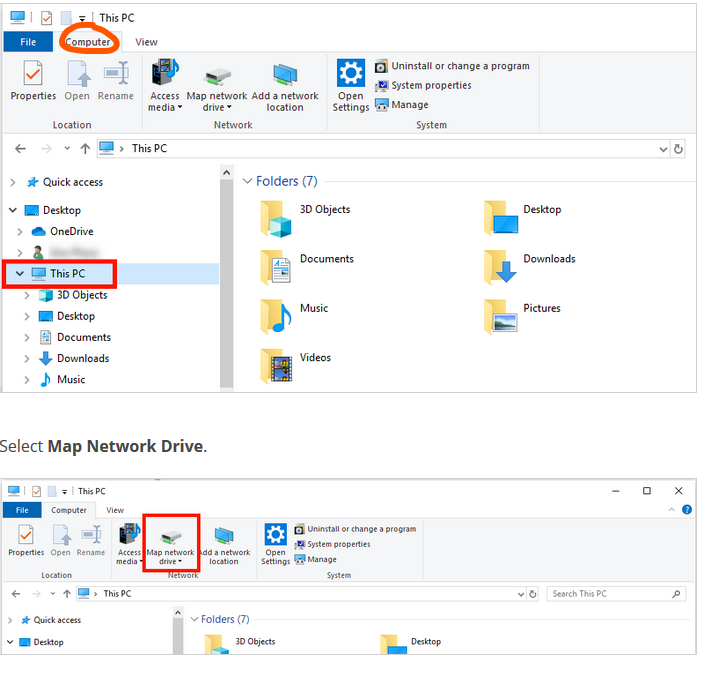
- Choose a free Drive letter (for example Y

- To mount Active1, at Folder box, write exactly: \\dept1.ad.helsinki.fi\lmu_active1
- Or to mount Active2, write exactly: \\dept1.ad.helsinki.fi\lmu_active2
- Click "Connect using different Credentials"
You should put your credentials in the form "atkk\username"
This instruction shows connection to group disk (P![]() which is quite similar as connection to (L
which is quite similar as connection to (L![]() disks except the address.
disks except the address.
https://helpdesk.it.helsinki.fi/en/instructions/computer-and-printing/connecting-group-disk-space-home-computer
If you are connecting from home computer, you have to use VPN connection. Look more information from IT Helpdesk: https://helpdesk.it.helsinki.fi/en/logging-and-connections/networks/connections-outside-university
Most instrument PCs have lmu_active1.bat and lmu_active2.bat scripts on desktops. Notice that the drive letter V: and U: respectively have to be free if you use them. The mapping instruction above should always work.
In principle the mapping in Mac and Linux should go by smb. In practice there might be some problems but usually it works.
Mac:
- Finder → Go → Connect to server...
- Server smb://dept1.ad.helsinki.fi/lmu_active1
- connect
- when asked, enter personal user account & password at University of Helsinki
Linux:
mkdir -p /mnt/lmu_active1
# mount network drive
sudo mount -vvv -t cifs -o user=`whoami`,uid=`id -u`,file_mode=0600,dir_mode=0700,vers=3,iocharset=utf8 //dept1.ad.helsinki.fi/lmu_active1 /mnt/lmu_active1
Linux on GE Deltavision Ultra PC:
Overview of the LMU disk spaces in the University network
lmu_active disks
lmu_active disk spaces are meant for primary research data, some intermediate archives and so on. Policy for light sheet data is not yet ready and so far that is worked case by case as needed. If you will have a LightSheet project that will create huge amount of data (several terabytes), discuss the data management and storage with LMU preferably beforehand.
- lmu_active1 70 TB, primary research data
- lmu_active2 70 TB, primary research data
- lmu_archive 70 TB plus online compression, file space that is used to archive older inactive data
- Not backed up, has limited ability to restore previous file versions, (see https://helpdesk.it.helsinki.fi/en/instructions/other-instructions/previous-versions-files-and-folders).
- 10 GB network connection