Tasks
Tasks can be used to assign specific parts of a service to a user. This user then becomes a task owner. Admins see all tasks while task owner only see own ones.
Task templates
In the tab ADMIN.TASK TEMPLATES you can create templates for tasks. They are needed to create actual tasks. A task template contains a name, a code, a status, a provider, an assigned user and a description. Not all of these fields need to be filled out to create the template.
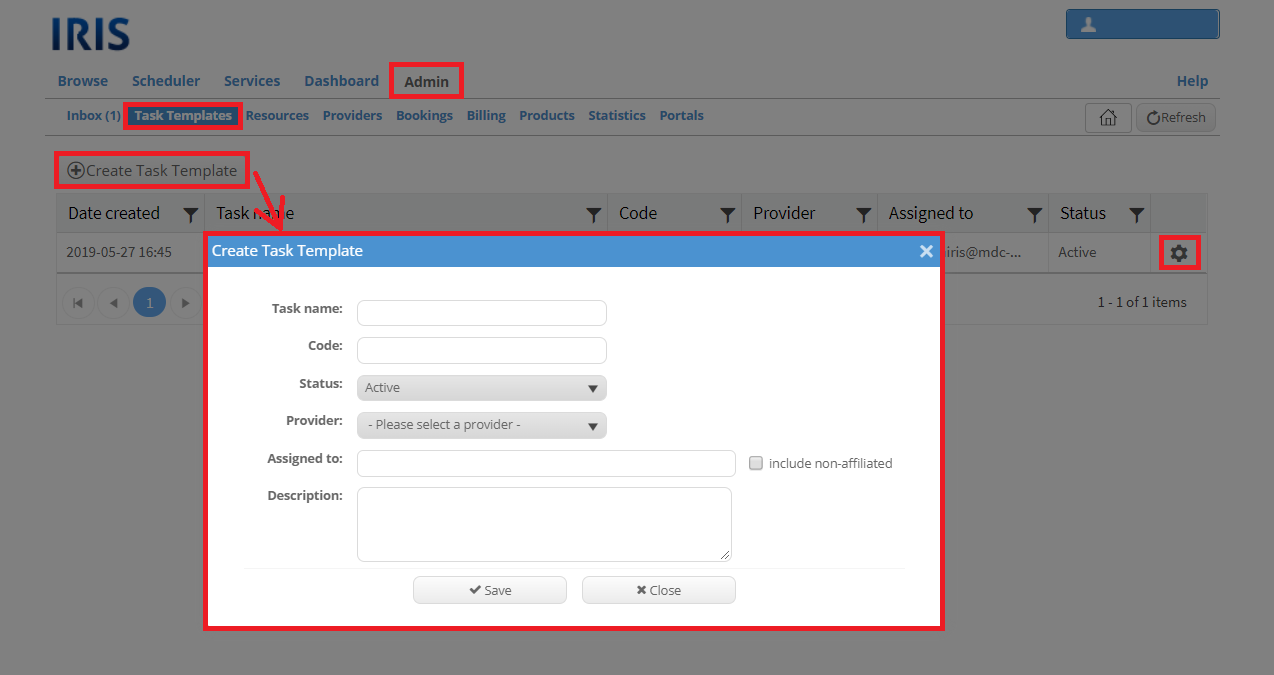
Tasks for a request
For every service request tasks can be added. This can be done in the ADMIN.INBOX. Click on the triangle symbol to expand a service request and then select the tab "Tasks". By clicking on "New Task" a new window opens where you can create a new task based on a task template. It is possible to adjust the settings and add additional information like the estimated and actual effort as well as the completion. After saving the task it will appear in the tab. There it can be edited. The pen symbol allows you to edit in the table the actual effort, the estimated effort and the completion. The gear wheel symbol allows you to edit the whole task, and the x symbol will delete the task. After creating at least one task, it is possible to view them in a Gantt chart by clicking on "View Gantt chart". This can be helpful to see the project schedule.
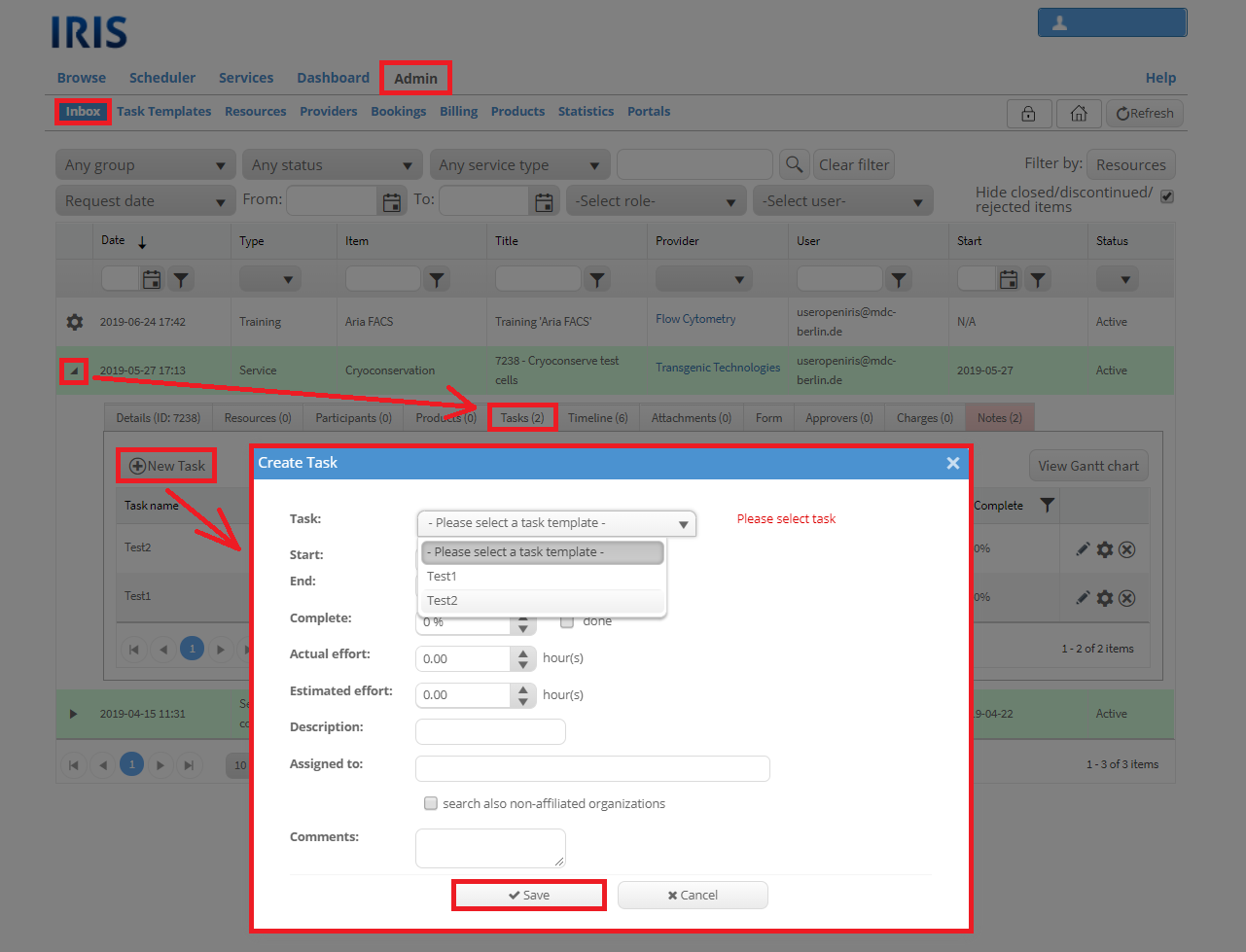
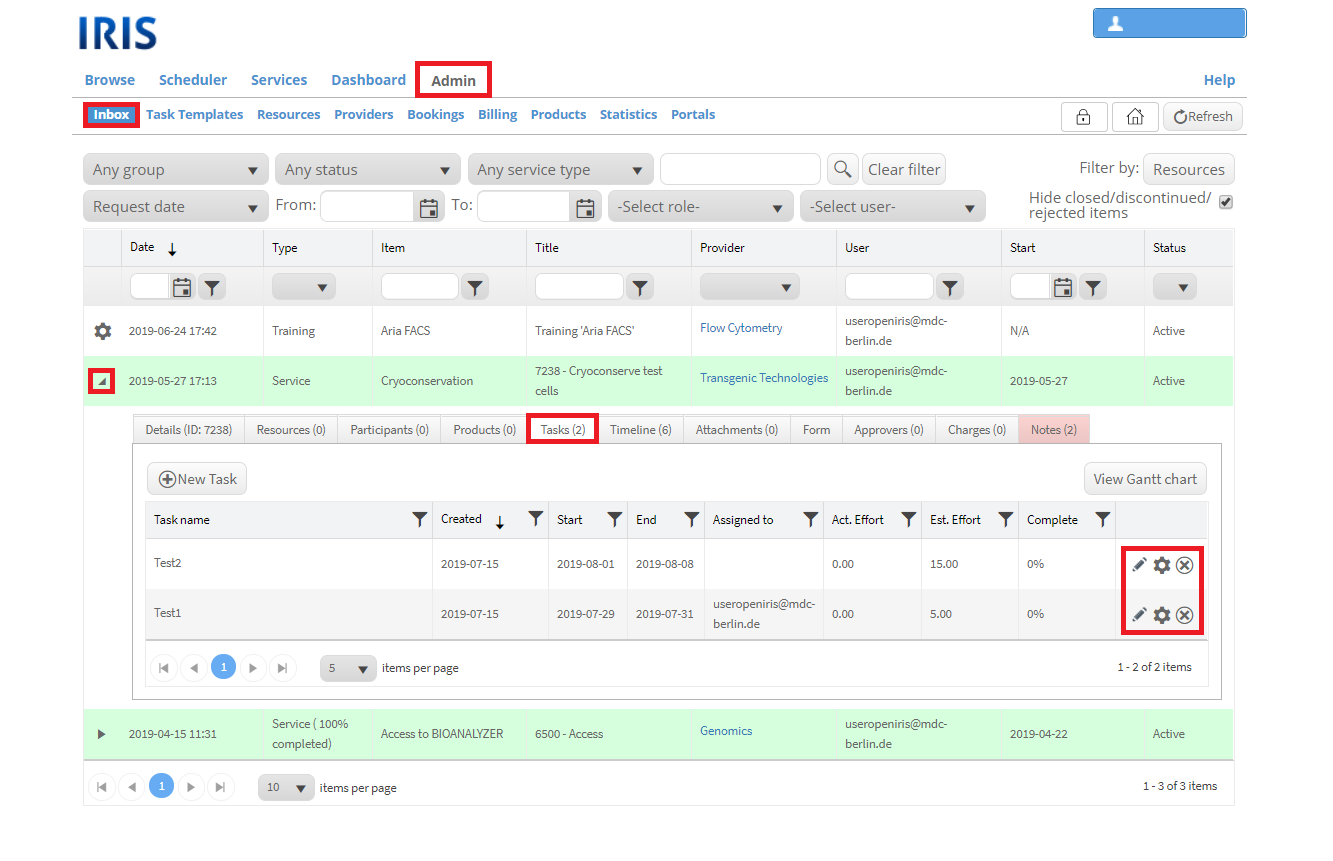
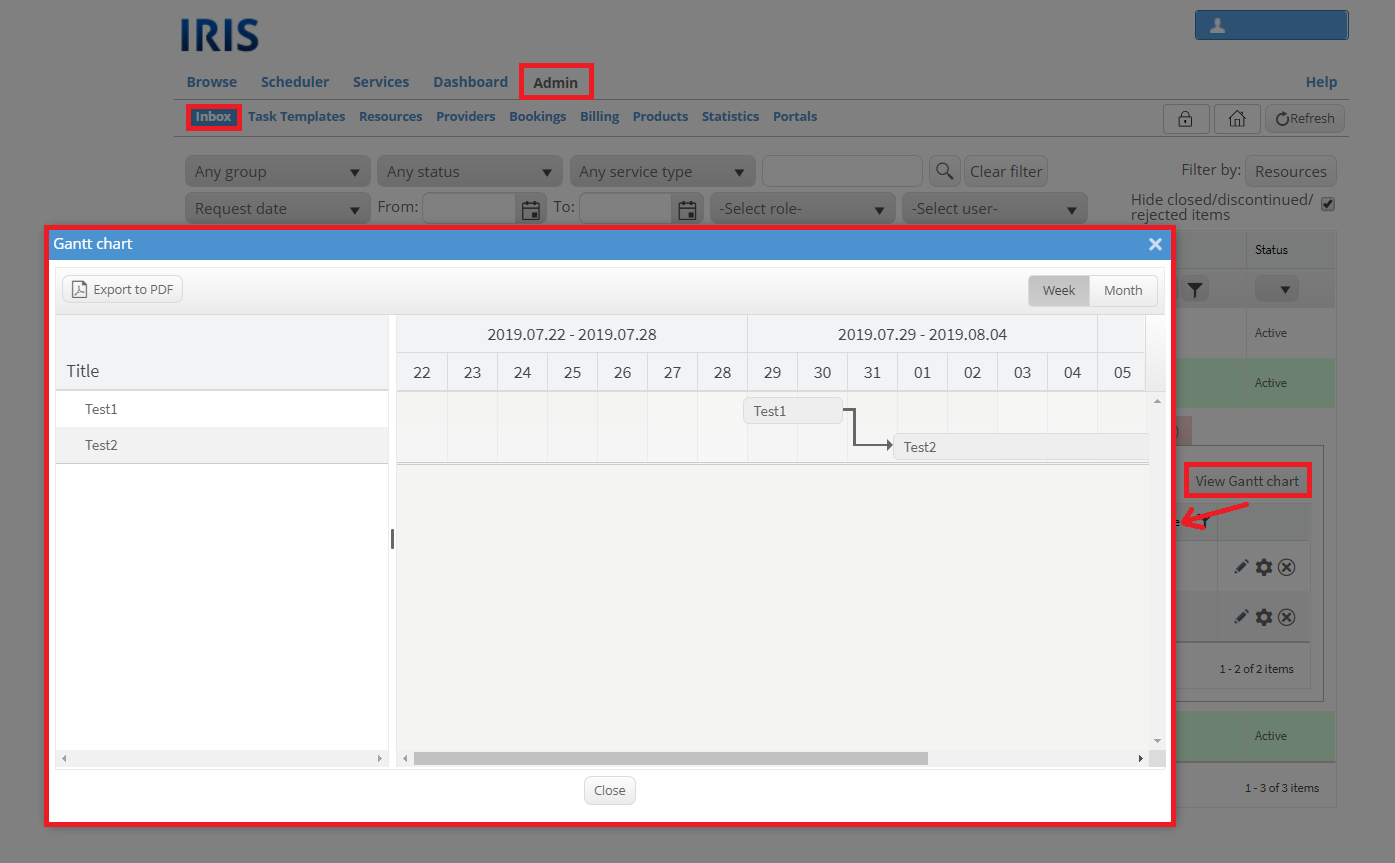
Every task added this way is only added for this specific request.
Tasks for a service
Additionally, it is possible to add specific, previously created task templates to the service. These tasks will then automatically be always displayed for each request of the service. They do not need to be extra added. It is still possible to add more tasks or delete the tasks, which were set this way. To add task templates to a service you need to open the settings of the service and select the tab "Tasks". In this tab it is also possible to create a task template for the provider of the service by clicking on the respective button.
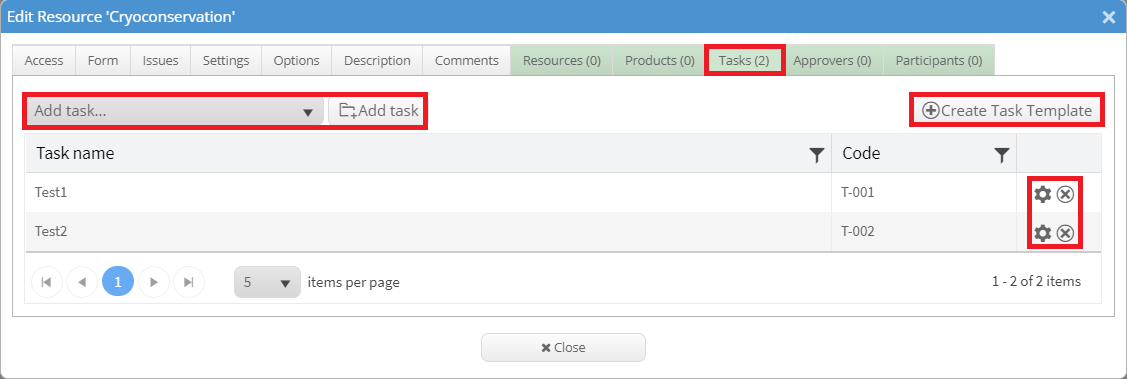
Every task added this way will automatically be displayed for every request of this service.