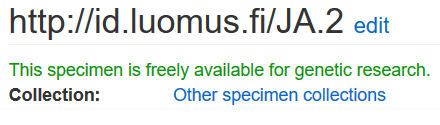h. Transactions/Lainanhallinta
Page in Finnish: Lainanhallinta
NOTE: Transactions section is being renewed and these instructions will be updated once the renewed transactions has been published.
Transaction means a specimen loan, gift (donation) or an exchange (lainat, vaihdot ja lahjoitukset) or field collection by staff member that is recorded to Kotka. Kotka can be used to keep track of incoming as well as outgoing transactions, to print out dispatch, inquiry and return sheets, and generate reports about transactions.
Transaction list/search
From Kotka menu bar, go to Transactions → All to find a list of all transactions that have been saved into Kotka. You can filter the list by:
- URI - the unique identifier of the transaction
- Type - loan type, gift, exchange, outgoing, incoming etc.
- Status - status of the transaction
- Owner - Kotka user organization responsible for the loan
- Collection - collection to which the transaction is directed to (this field was added 12/2019 to the transaction form and search)
- Local researcher - Researcher receiving the loan in the local museum
- Organization - corresponding organization of the transaction
- Person - corresponding person of the transaction
- Sender loan id - sender's id for the transaction
- Received - date when the material or the loan request was received in the Kotka user organization
- Total - total amount of specimens in the transaction
- Returned (missing) - number of returned specimens and number of missing specimens
- Balance - number of specimens still on loan (not returned or missing)
- Due days - Number of days to the due date
You can also sort the list by any column. The list remembers your preferences as long as you stay logged in on the same browser. Loading the transaction list can be slow for now and we have plans to create a new search page using Elastic search (more like specimen search).
Creating a transaction
To create a new transaction, select Transactions → Add transaction from the top menu bar, and fill in the form.
Required fields for a transaction are:
- Owner of record - Organization that owns the resource and can edit it, also which is printed on the dispatch sheet.
- Transaction type - loan, exchange, gift, outgoing, incoming etc.
- Received date - when loan request, incoming loan or such was first received
- Correspondent organization - Organization who sends the incoming transaction or receives the outgoing transaction
The correspondent organization is selected from a drop down list. You can search for an organization by typing part of it's name or abbreviation on the list. If the transaction goes to a private person, select "private person" as the organization and add their name and address in the Corresponding person field (do not add the details of private persons as an organization).
If the organization is not found on the list, you have to add it by yourself. Click Organizations > Add Organization on the menu. More information about OrganizationsOrganisaatiot
For explanations for other fields, see Kotka field documentation and the question mark symbols on the form. The collection field is a recent addition (12/2019) and can be used for statistical purposes, to store the collection where the transaction is directed to.
Adding specimens to transaction and marking them
Specimens can be added to transaction in three ways:
A) Copying or typing the specimen ID's to the upper field, one per row or comma separated (see image below). You can either enter the full URI identifiers or just the qname part (NamespaceID.ObjectID). If the specimens are not stored in Kotka and thus don't have Kotka identifiers, you can also use other types of identifiers here, to identify the specimens (in this case they are not linked to the transaction within Kotka). Then click the Add-button: this adds the specimens to the form.
B) Giving range of specimen ID's to the lower field. This method can be used only when specimen data is already stored in Kotka. This way the specimens are connected to the transaction. Then click the Add-button: this adds the specimens to the form.
C) If you don't wish to specify which specimens belong to the transaction, you can just write their amount to "# of other" -fields. This could be done when transaction contains thousands of specimens, or some of them don't have an identifier.
Use the tools on the left to mark specimens as away, returned, damaged or missing and to delete specimens from the transaction. Select a tool first, and then click on the specimen identifiers to mark them. To deselect a tool, click on it again. If none of the tools is selected, clicking a specimen identifier displays the specimen information (if the specimen is in Kotka).
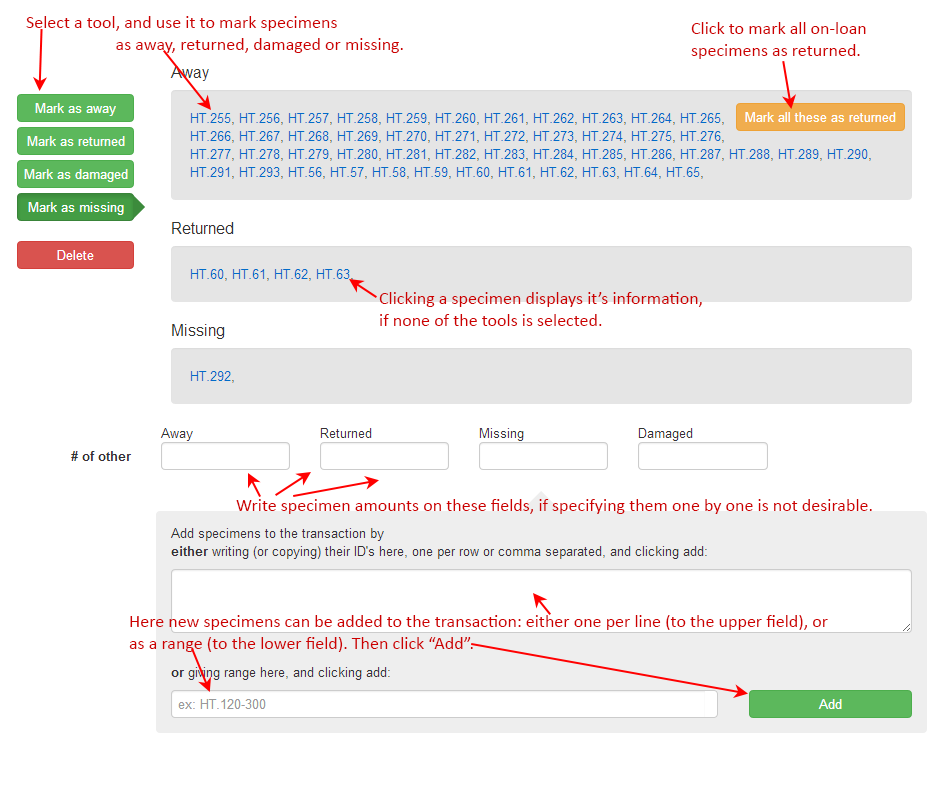
Permits section in transactions
In this section it is possible to fill in the information about permits, agreements and other such documentation related to the specimens in the transaction (for example Nagoya protocol). More information about the Nagoya protocol: absch.cbd.int and biodiversity.fi/geneticresources/home (also available in Finnish luonnontila.fi/geenivarat/esittely).
This section was added to Kotka in spring 2019. It was mainly developed for managing Nagoya protocol compliance and for entering information related to the Nagoya protocol, but the section can be used to enter other types of permit information, too, for material within or outside Nagoya Protocol (NP).
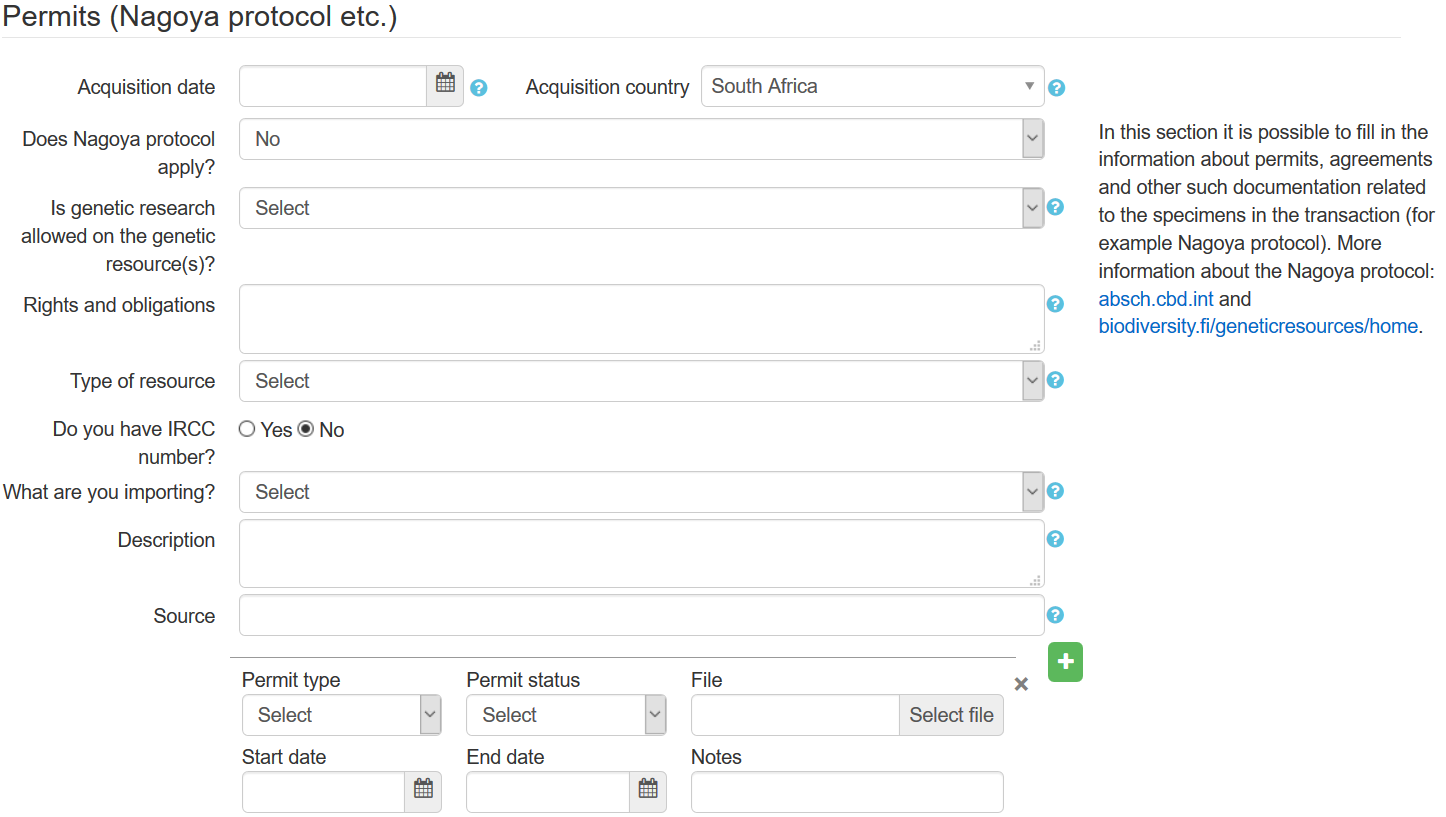
See subpage Nagoya protocol in transactions about the usage of this section in managing Nagoya protocol compliance and requirements.
Future development
This section will be further developed to better handle also outgoing loans and using the information on transaction PDFs. Kotka was planned to be linked to the Genetic resources registry system of the Finnish Environment Institute SYKE, but unfortunately this seems not possible.
Transaction files and attachments
Screen capture from Kotka transactions for file generation and upload:
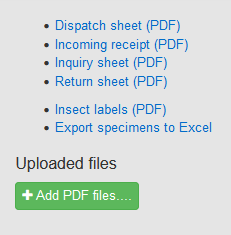
File generation
Different types of transaction PDFs can be generated and printed from Kotka. You will need to save the data entered on the form at least once before PDFs can be generated (links to generate the files will appear on the right hand side of the form after saving the data).
Dispatch sheet
A dispatch sheet (lähetyslista) to be sent out with the specimens can be generated from Kotka for loans, gifts and exchanges. A dispatch sheet includes information about the sender and recipient of the transaction, important dates, place for signatures, remarks and description of material.
Return sheet
A return sheet to be sent out together with the loaned specimens to be returned includes information about the sender and recipient of the transaction, important dates, place for signatures, remarks and description of material.
Inquiry sheet
An inquiry sheet to inquire for overdue loans includes a text asking for more information about the progress of the investigations, place for signatures, information about the sender and recipient and loaned material.
Institution logos on generated files
In organization information, an URL/web address for a logo can be added. This logo is then used on PDF files generated from transactions, based on the owner of record of the transaction in question. So if you add an URL for the logo of an organization in the organization form, the logo will be displayed on all transaction PDFs generated for those transactions whose owner of record is the organization in question. The logo is displayed on the top center of the first page of each PDF file. This feature is a recent addition to Kotka (07/2020) and we will improve it based on feedback as we get some experience from users. If you need help or a place/web address to store a logo image, please contact kotka(at)luomus.fi
File upload
PDF attachments related to the transaction can be added by uploading files. For example, sometimes you may need to add a file received from the corresponding organization or a scan of the original papers related to the transaction. Maximum file size per attachment is currently 2 MB. Note that there is a separate place for permit files in the Permits section (see above)
Information from transactions in the specimen view
Some information is shown on the specimen view based on the transaction information, if the specimens have been linked to the transaction using Kotka identifiers. The transaction history of the specimen is shown on the specimen view, with some key information:
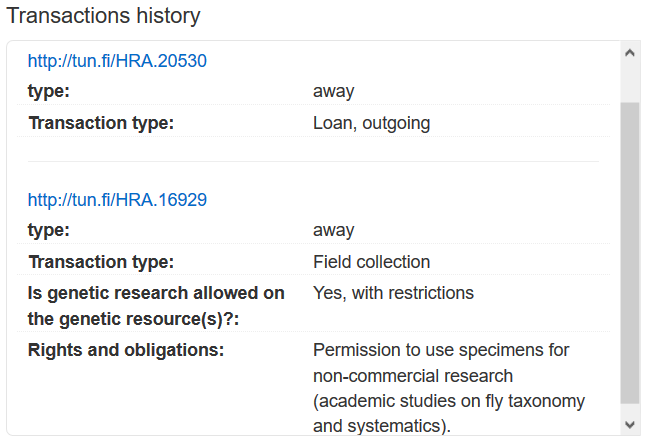
The information about the availability for genetic research (Nagoya Protocol) is shown on the specimen view and comes from the latest transaction where the specimen is linked to (transaction type incoming gift, loan or exchange, field collection, or ABS negotiations or import notice).
A red text will be displayed in the specimen view for all the specimens linked to the transaction, if genetic research is not allowed:
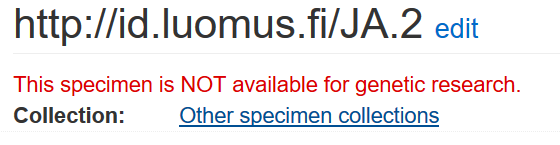
An orange text will be displayed in the specimen view, if there are restrictions for the use in genetic research:

A green text will be displayed in the specimen view, if the specimen is freely available for genetic research: