Generic labels
Page in Finnish: Generic labels -työkalu
Labels are used to attach an identifier to a specimen, so that it can be identified individually and connected to its information in Kotka. Label often also contains some data about the specimen (such as locality), in order to make it easier to find correct/interesting specimens from collection storage. This page describes the workflow and instructions for printing generic labels with minimal information, usually only the specimen identifier as text and QR code and possibly the organisation name. See Labels and its subpages for information on printing other kind of labels from Kotka.
Generic label maker was an old tool in Kotka for producing labels with only minimal information, before saving the data into Kotka. The former tool is now replaced with Label Designer and can be accessed from the Kotka top menu bar, in Tools → Generic labels.
Steps for producing Generic labels using the tool
- When accessing Label designer from the Generic labels Tool link for the first time, it opens to a standard starting view for the Label designer. (When accessing label designer later with the same browser, it remembers last session)
- In File menu, under Templates, you can click on the template named GenericLabel
- The design template label is 10 mm high, 35mm wide, has a QR code for the identifier, Identifier domain and ID part on two lines and two additional Text lines
- The labels have font Arial in size 5, very narrow label margins and no border between labels on the page (see Settings menu)
- If you are happy with the template design, you don't need to make any changes to it and you can move on to generating the data for the labels. If you want to make changes to the design before generating the data, see Label Designer for general instructions for the tool.
- Next generate the data for the labels:
- Under File menu, under Data click Generate...
- To the Uri, type the domain part of the identifiers to be generated, followed by the namespaceID to be used and ending with a dot
- To Range start type the first ObjectID number for the identifiers to be generated
- To Range end type the last ObjectID number for the identifiers to be generated
- The range can be max. approx. 1000 numbers at a time
- To Text line 1 and Text line 2 type any text you want to have on all labels.
- Click generate
- In the preview area, you can see how the labels are going to look like. You can magnify the preview under View menu.
- Under File, under Labels, click Download labels (pdf)... , give a filename and a PDF file will be generated.
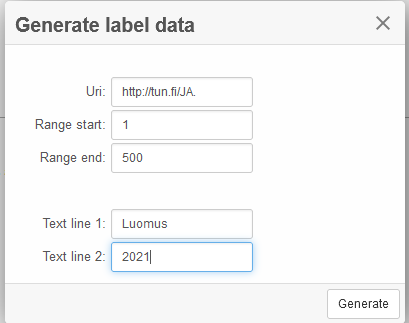
Generating label data on LabelDesigner
Notes
- Identifiers need to be generated as a range (from number to number)
- Identifiers given for the labels are not in any way reserved or marked as used inside Kotka, so make sure no one else uses the same identifiers for other specimens before you save the actual specimen data to Kotka.
- You don't need to stick to the template design, you can make changes and create your own design for generic labels (different texts, different size, different fonts, margins etc.)