Excel generator
Page in Finnish: Excel generator -työkalu
Excel generator is a tool for generating a Kotka compatible Excel template, where you can enter specimen data and import it later to Kotka. The tool can be found in the top menu bar, Tools → Excel generator and the direct link to it is https://kotka.luomus.fi/excel (can also be used without signing in to Kotka). Data fields on Kotka web forms correspond to Excel columns. In the tool you can choose which fields/columns to include on your Excel template. This page gives instructions for the usage of the generator tool. See Excel templates and import and Entering specimen data for more information on actually using the template for data entry.
Tool options
On the beginning of the page you can choose how many units, identifications and types are repeated on the Excel template (yellow circle below). You can choose 1-3 units, 1-10 identifications and 1-3 type elements. When the hierarchical data model is flattened to two dimensions in Excel, each additional unit/identification/type increases the number of columns, as columns are repeated for each element, and the table becomes wider. If you know the data you are going to enter includes e.g. several determinations/identifications, it is wise to add the necessary amount already when generating the template, so you avoid having to add columns and figure out the correct headers etc. manually. On the other hand if you know you don't need any additional units/identifications/types, it is wise to keep the amount of columns to the minimum.
You can also select the language to use to display the second header row on the table, either English or Finnish.
Choosing the fields
The generator tool has fields grouped by Kotka hierarchical structure. To select all fields/columns to the excel, click Select all (blue circle below). To select fields on by one, click Select all and then Clear all and start checking the check boxes for the fields you want to include. Mandatory fields are included to the template automatically. There are many fields that are specific to for example botany specimens and not needed for zoological specimens, and vice versa. So it is often wise to choose the fields you really need.
Hover your mouse over the question mark symbols to see field information.
Like mentioned above, number of columns is large because Kotka data model has to be flattened to two dimensions, columns and rows in the table. For example measurements fields each have their own column in the template.
To create the Excel template, click Make the Excel (orange circle below). Generating the file may take a few moments.
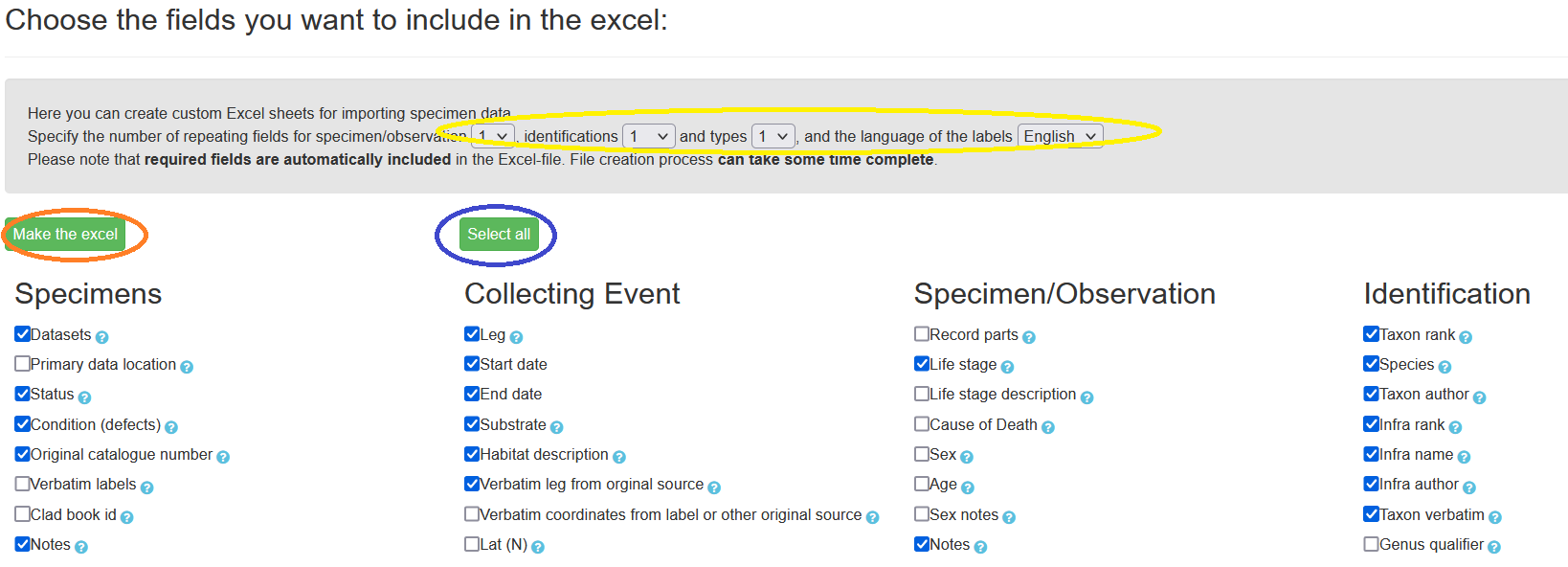
Important notes and tips
It wise to take a new Excel template from Kotka every once in a while, to keep your template up to date (e.g. new fields and new options to dropdowns) Whenever changes are made to existing Kotka fields, we try to make sure old fields from old templates would get mapped to new fields, but it is not always possible to cover all cases.
Also note that for now, some fields can be used when importing data, even though the same fields are not available on all specimen web forms. For example, Kotka allows you to use field "Earliest epoch or lowest series" when importing zoological data, although the field is available only on palaeontological form. What happens is that Kotka lets you import the data and shows the information in the specimen view, but you are unable to edit the data in that field on the web form.
You can keep one template excel with all possible fields as a source for correct Excel column headers. You may need to add headers when you are for example editing Kotka data in Excel or transforming data from an old database to Kotka import format.