03 IRIS agent on Instruments and Virtual Workstations
Virtual workstations and some instruments uses the IRIS agent. This agent allows users to log in 10 minutes before the reservation starts only if there is no one else using the virtual workstation.
You log in to it with your IRIS account. This will activate your reservation and start a timer that tells you how much time you have left on the reservation.
Remaining time is show in green and over time in red.

Log in out early will cut your reservation short allowing users to save some money from the reservation time they did not use. However if you log out after log out grace due to technical problem your reservation will be cut short and you may need to make another reservation for virtual workstation. Log out grace is roughly 15 minutes from first log in. Any technical or other issues must be sorted out before that time. It is always good to have your material prepared before your reservation when using instruments that uses IRIS agent.
Logging out from IRIS agent LMU
To log out from IRIS agent you must log out from the virtual work station the same way you logged in. Switching users or locking the virtual workstation won't stop the IRIS agent from taxing overtime from your reservation.
Same rule applies to instruments that uses IRIS agent. Log out the same way you logged in. This will cut the connection with virtual workstations and instruments thus stopping IRIS agent from taxing unused overtime / prevents IRIS agent from unnecessarily extending your reservation.
If you do forget to log out you will lock other users from using the virtual workstation and create for yourself in worst case a very long reservation and bill to accompany it.
Logging out guide
You may end your session by clicking "End Session" button located on the timer.
This will guarantee that your session will be ended.

Agent will ask if you are truly going to end your session short. This is step is to prevent accidental cutting reservations short.
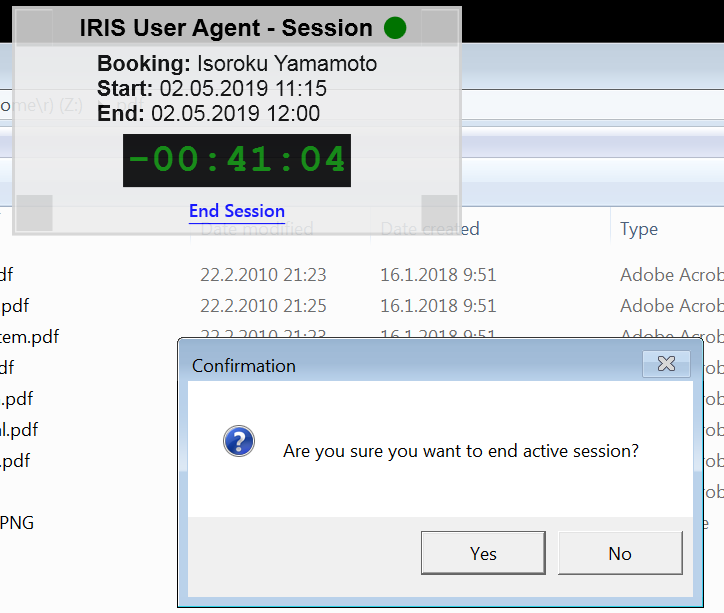
Once the session has ended you will be redirected to Open IRIS log in screen. On the lower left corner there is a red "Logoff from Windows" button
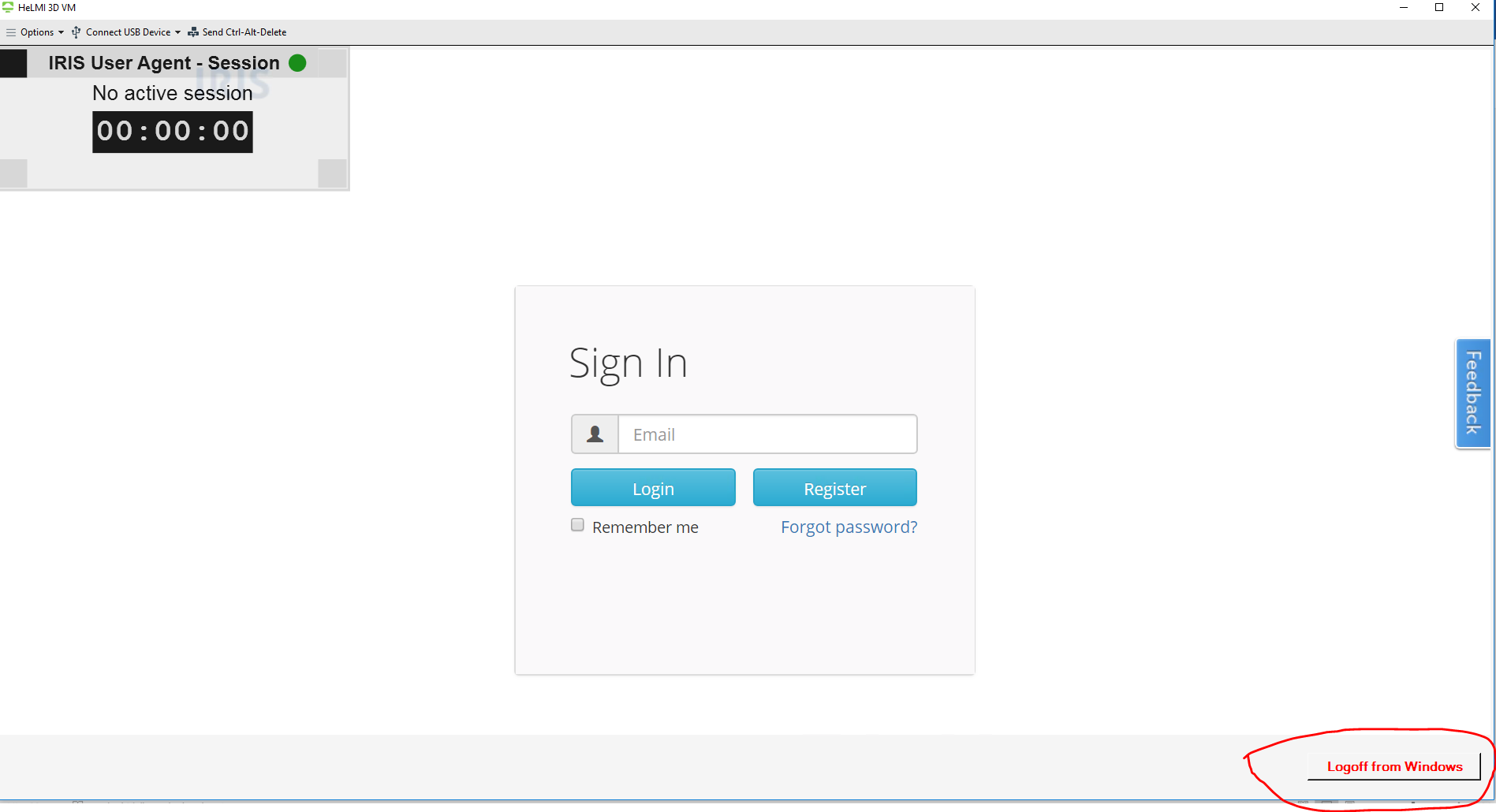
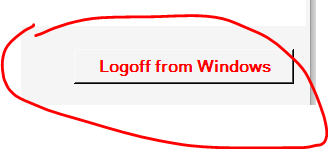
Logoff from windows is equal to logging off. This does not close the system nor instrument it simply logs you out.. You log out from windows thus allowing the next user to use the workstation/ instrument.