Open IRIS for Group Leaders
The [toc] macro is a standalone macro and it cannot be used inline. Click on this message for details.
Find groups in the system
- Browse
- Groups
- Search field, Click All to see all results
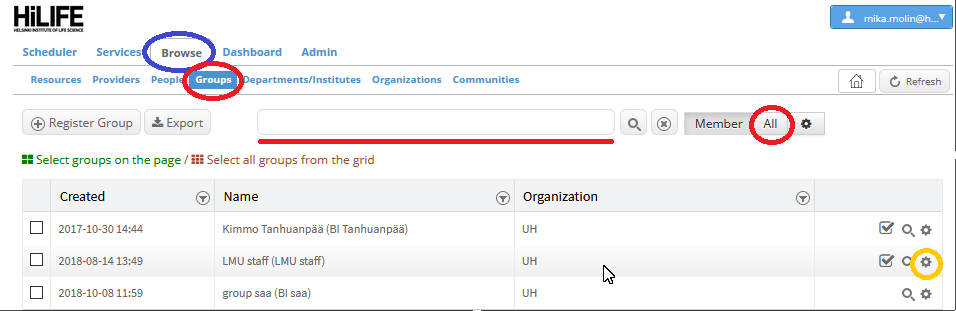
To manage a group click the small cogwheel on the right side of the group in the Browse list (previous picture). Only Group Admins can manage the group. If the PI wants to delegate the task of managing members, WBS:s and other settings for the group, he can add a member into Group Admins.
Add a group
If your group is not in the system, send a request and we will add it.
- Open "Services" tab.
- Select provider "HiLIFE Admin".
- Click "Submit request" on service "Add group".
Manage group members
When a user applies for group membership, the group leader will get a notification in the "Members" tab. The user who wants to join the group is coloured red.
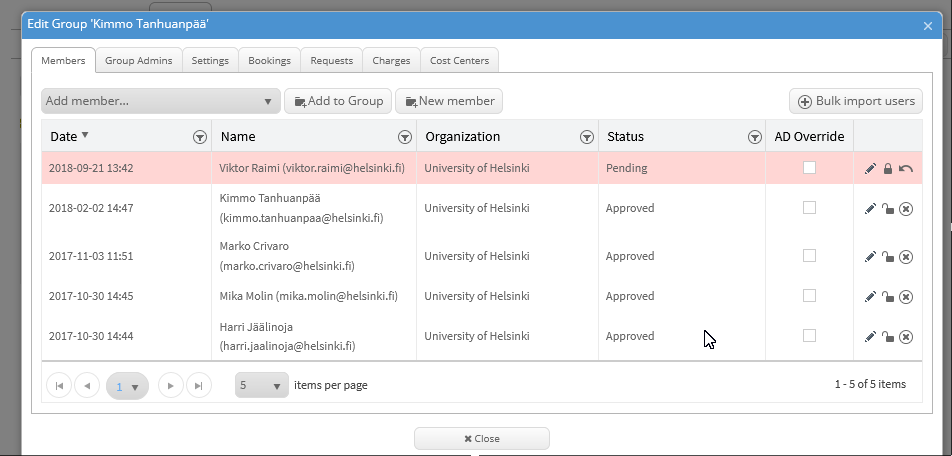
Clicking the arrow icon will accept the applicant.
Settings
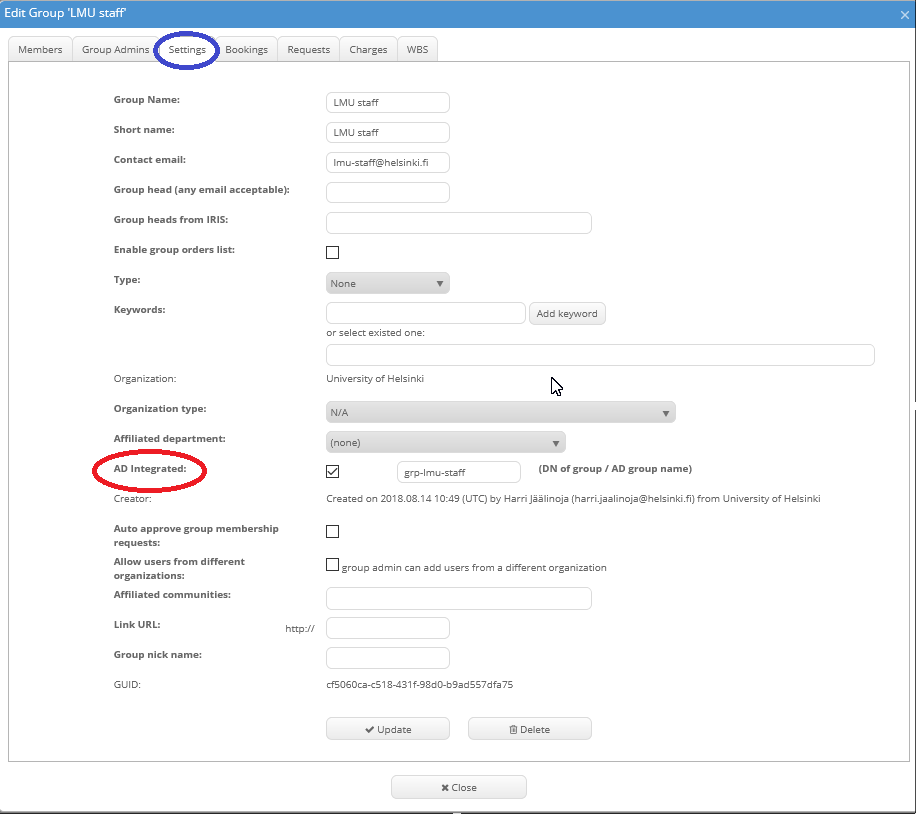
In the Settings tab the most Important part is about how members are added into the group. If the group maintains a member list in a university IDM group, this can be used to maintain the same list in Open IRIS. Groups that have 'grp-' at the start of their name are IDM groups like in the example grp-lmu-staff. Requirement is that 1) the IDM group contains every member of the group; and 2) the IDM group is updated when there are changes. When AD integrated tick mark is on, a user belonging to the IDM group is added into the group in Open IRIS when he logs in first time.
NOTE if your IDM group is not up to date you might end up having members joining your group that does not belong there. Using AD integrated requires extra care when setting the ID. A typo there can lock whole group out from the system. If this happens do contact LMU-staff about it.
Auto approve does not need to be on for AD integration to work. Auto approve accepts automatically everyone into group who sends a request for it. System sends an email to group admin but it is important to check that only true members are joining in.
NB! Organization type has to be N/A for correct pricing.
Manage Billing information (WBS)
It is possible to send a request for adding a WBS similarly as adding a group but Group Admins can manage WBS:s also themselves.
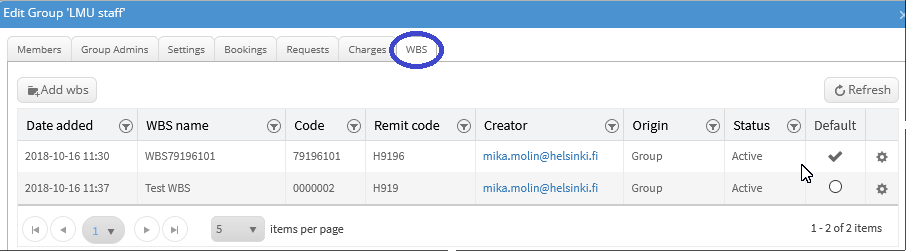
A Request (project) can only use a WBS that have been added into a group. Default WBS is suggested in new project form. By rack wheel WBS can be put inactive or it can be even deleted if it is not in use. WBS name does not need to be same as WBS code. Code is used for billing. The WBS can be changed for individual reservation in Charges tab.
To change the WBS of a project:
- Select the "Dashboard" tab and "Inbox" from there you need to toggle option "show group related requests".
- Expand the project line and select "Details" tab.
- Click "Edit".
- Change WBS.
- Click Update".
Add members to a project
Members of a group can see the group's projects, and can request to be added as participant.
- To view projects in your research group, select the "Dashboard" tab and "Inbox" from there you need to toggle option "show group related requests".
- Expand the project line and select "Participants" tab.
- With the "Add user" selector, select the user you want to add in the project and click "Add as Participant".
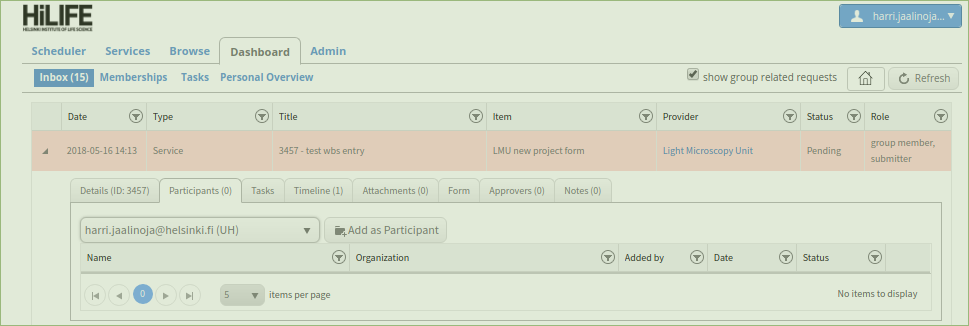
- The project owner will get an email of a request that she/he wants to join a project.
- Editors note: Add participant(s)/ add attachments(s) buttons does not work in "Details" tab. To add participants and attachments you have to use tabs dedicated for this.