Eduroam in Cubbli
All centrally maintained Cubbli laptop computers have the Eduroam network settings and necessary certificates pre-installed. To use Eduroam you only need to switch on the wireless network. If the computer is located within reach of the Eduroam service area, it will automatically try to connect to the network. During the first connection attempt you will be asked for your password.
 |  |
Troubleshooting
Do not modify the Eduroam settings or try any of the instructions found from the Internet. If you can't get Eduroam to work:
- Check that your password is correct
- Check that your University user account or your University password hasn't expired
- There might be trouble in the Eduroam network itself. Check page https://status.helsinki.fi/ for known service breaks.
- Your Eduroam password is saved in the login keyring. If you are asked for login keyring password check these instructions.
- If you have modified your eduroam settings or tried any instructions from the Internet remove all Eduroam WiFi networks and login again. Your Eduroam settings and saved password will be reset.
Information for other Linux distributions
If an Eduroam user has used Eduroam on the same computer before, their login details have most likely been already saved and the network will be accessed automatically. If it is the user’s first time using Eduroam, they will need to log in.
NB! Eduroam requires usernames to be entered in the format username@helsinki.fi (e.g. rkeskiv@helsinki.fi). The username alone without the ending will not work.
After changing your password you must always log into Eduroam again.
Some problems have been detected with the Eduroam login. If after several attempts you fail to log in, try changing the format of your username to username@ad.helsinki.fi instead of username@helsinki.fi
The University of Helsinki has several wireless networks:
- HelsinkiUni is a wireless network for centrally managed university staff Windows laptops.
Read more about the HelsinkiUni network
- Eduroam is an international wireless network for staff, students and members of the eduroam network.
- HelsinkiUni Guest network is intended for users who do not have university credentials or access to the eduroam network. Read more about the HelsinkiUni Guest network
Select the Eduroam network from the list of available networks.
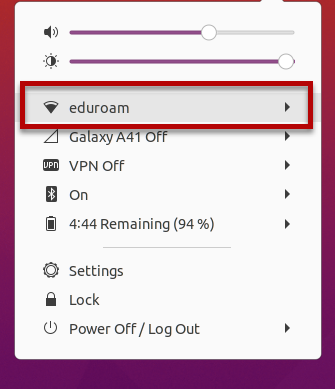
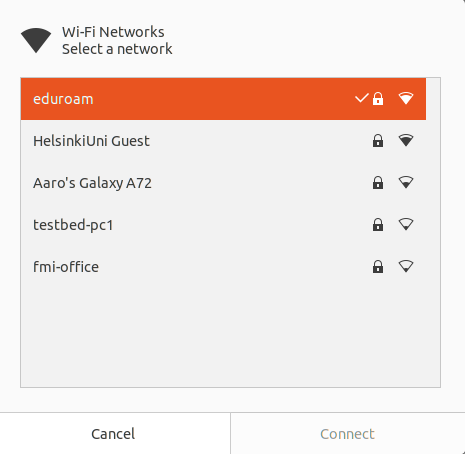
After a successful login, a connection is established. Your password will be saved in your personal keyring. In the future, the connection will be established automatically.
NB! If the Eduroam network has been unlisted using Forget Connection, the CA certificate must be retrieved from the /etc/cubbli directory to the Eduroam network settings again. Select the certificate with "HYAD" in its name, e.g. "HYAD-root.pem".
Change 'Authentication' from 'Tunneled TLS' to 'PEAP'.

Installing the Eduroam certificate on your home computer
If you are using a computer that is not administered, you may need to install the Eduroam certificate yourself. Please follow the steps below:
- Use your browser to go to cat.eduroam.org. Click the button on the page: Click here to download your Eduroam installer.External Link
- Select your organisation (University of Helsinki).
- Select the user group. You have two options. Select:
- Username and password authentication
AttentionEnter your username in the format username@helsinki.fi (e.g. rkeskiva@helsinki.fi)
Once the Python script has loaded, open the command line and go to the destination directory. Example:
cd Downloads
Make sure the script has execution permissions
chmod +x eduroam-linux-UoH-Username_and_password_authentication.py
Run script
python3 eduroam-linux-UoH-Username_and_password_authentication.py
Your Eduroam profile is now visible on your network connections.