Task owner
Tasks in general
For each service request tasks can be added. These tasks can be used to assign specific parts of the service to a user. By getting a task assigned, the user will become a task owner. All tasks assigned to you will appear at DASHBOARD.TASKS.
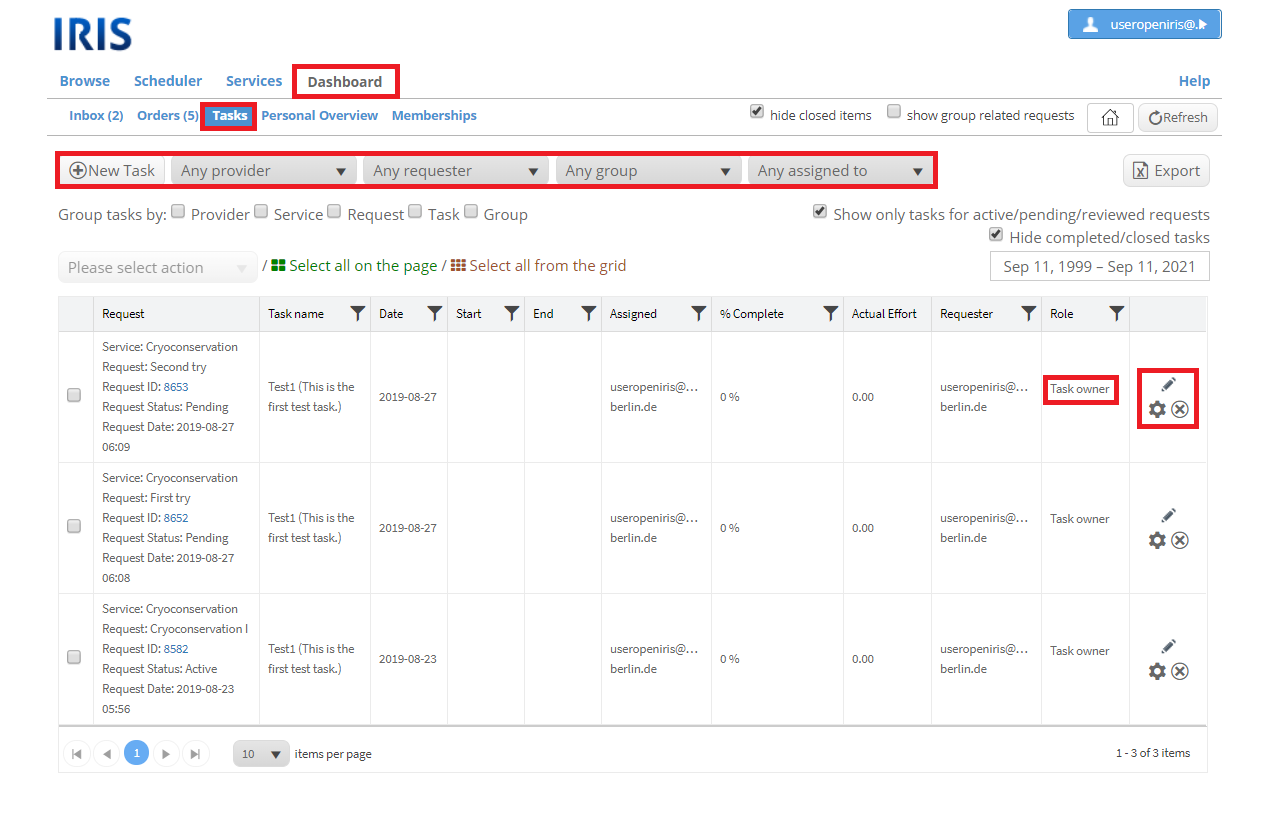
As always you can hide closed items and only show active/relevant requests. If you are an admin of a provider with task templates, the row to add a new task will appear. There you can add a new task when you first select a provider and then click on "New task". A new window will open where you have to select the request and the task template for this task. Other information can also be added but is not required. Every task where you are the task owner will tell you so in the column "Role". Other roles are for example requester or admin.
Abilities as a task owner
- Anyone can get tasks assigned.
- The drop down menus "Any requester", "Any group" and "Any assigned to" can be used to filter the tasks.
- You can group the tasks by various factors for more clarity.
- As a task owner you can manage the tasks you get assigned:
- You can edit the tasks. There are two ways to do this. 1) Clicking on the pen symbol allows you to edit the columns "Start", "End", "% Complete" and "Actual Effort" directly in the grid. 2) Clicking on the gear wheel will open a new window to edit the task. There you can edit the same columns as with the pen symbol and some additional information (Estimated effort, Description, Assigned to, Comments). Clicking on the x symbol deletes the task.
- It is possible to select tasks by ticking them on the left and then select an action which should be applied in the drop down menu above the grid. Possible options are: "Mark as complete" (sets the % Complete to 100 %/done), "Assign to responsible" (), "Set start date to today" (the start date will be today's date), "Set end date to today" (the end date will be today's date). After selecting an option click on "Apply option" to apply the option.