Defining restrictions
Restrictions in general
As an admin you can add restrictions to the booking of your resources. This means that under some conditions booking might not be possible while other conditions are required to book your resource. In the case that a restriction conflicts with another restriction (e.g. an organization has a restriction applied but a group within the organization does not) then the "least restrictive" policy wins.
Restrictions can be applied to all resources of the provider or just selected ones. The same applies to the user: the restriction can be applied to all users or selected ones. Additionally the restriction can be applied for all days of the week or just defined time slots (e.g. Mondays from 10 am to 3 pm). It can be selected whether this restriction should also be applied to admins.
Types of restriction
When defining a restriction you got the choice between the following restriction types:
- Booking slot into the future: Limits how far into the future you can book a resource.
Options in the "Parameters" tab: Set the maximal time bookable into the future (in hours, day, weeks or month). - Booking edit/deletion policy: Limits a users ability to edit/delete past, current, and future bookings.
Options in the "Parameters" tab: Disallow the modification of admin bookings for a user; Disallow modifying of past bookings (with additional features). - Booking edit/deletion policy - OLD: Limits a users ability to edit/delete past, current, and future bookings.
Options in the "Parameters" tab: Disallow modifying of past and/ or present bookings; Disallow modifying admin bookings done for a user; Disallow modifying of admin bookings done for an admin. - Booking slots: Defines time slots which can be booked instead of users defining their own time slots
Options in the "Parameters" tab: Set the length of the booking slots or generate custom booking slots. - Concurrent usage limit: Limits the concurrent usage for resources
Options in the "Parameters" tab: Set the limits of usage. - Disallow booking: Blocks bookings for certain users, groups, departments, organizations, projects, and/or communities.
Options in the "Parameters" tab: Either disallow bookings (in general or under certain conditions) or set a booking approval for them (affected users can be selected in the "Users" tab). - Max and min duration of a slot: Defines the maximum or minimum time of a booking slot.
Options in the "Parameters" tab: Set the maximum and/or minimum duration of a booking in minutes or hours; Set the buffer time between the bookings minutes or hours; Set a grace period for the minimum and/or maximum duration. - Recurring booking policy: Disables the recurring booking option on a resource.
Options in the "Parameters" tab: Disallow recurring bookings and/ or allow to edit only the current occurrences (excluding the creator and admins). - Resource usage limit: Defines quotes based on users, groups, and organizations by day/month/week/year
Options in the "Parameters" tab: Limit the usage in bookings or hours; Set grace period before booking slot; Select whether the limits should be per day/week/month; Set whether the limit calculation should be based on the user/group/organisation/all users. - Setup/ Booking buffer:
Options in the "Parameters" tab:
How to add a restriction
You can add a restriction when you go to ADMIN.BOOKINGS and choose the topic "Restrictions". All of your current restrictions will be shown. To add a new one select the button "New restriction". You can edit existing restrictions by clicking on the gear wheel symbol on the right side of each restriction.
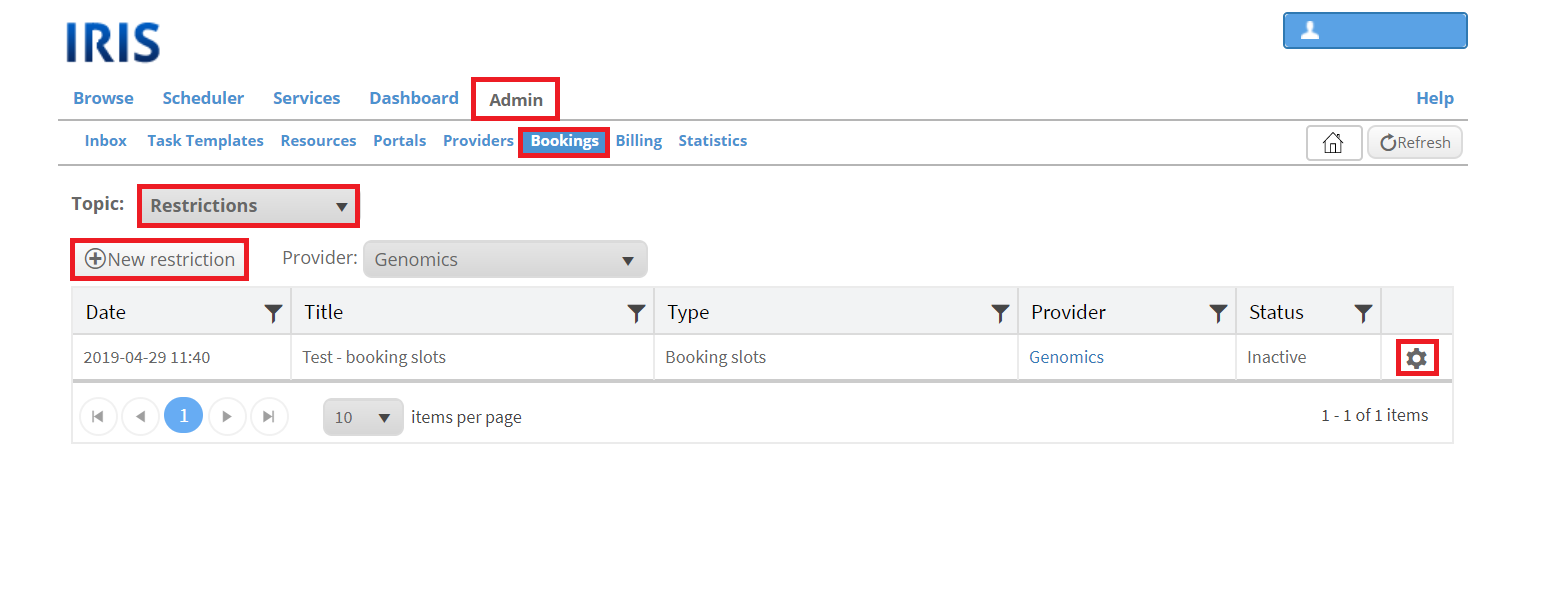
You need to select a provider (only if you are an admin for multiple provider) and a restriction type (as mentioned above).
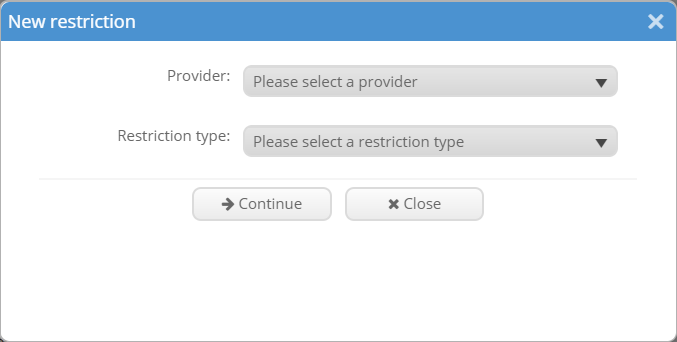
Then detailed information about the restriction must be entered. The exact information which is needed is dependent on the selected restriction type. In the tab "Details" asks for general information about the restriction like the title (required), an error message (required), the current status (can be active or inactive) and comments. As usual your comments are not visible to the users but are for your information. Here it can also be selected whether this restriction should also be applied to admins (tick: "Enforce restrictions for admins") or not (no tick in this field). In the tab "Times" you can select the timeslots when this restriction should be active. This can either be "Always" (tick the corresponding box), or selected timeslots in the week. Sometimes it is is also possible to only apply this restriction outside the selected hours (default is within the defined hours). To do so you must tick the corresponding box. But this option is not possible for all restriction types. In the tab "Resources" you can select the resources of the chosen provider for which this restriction should be applied. This can either be all resources (tick the corresponding box) or selected ones. In the tab "Users" you can select the users for whom this restriction should be applied. This can either be all users(tick the corresponding box) or selected ones.
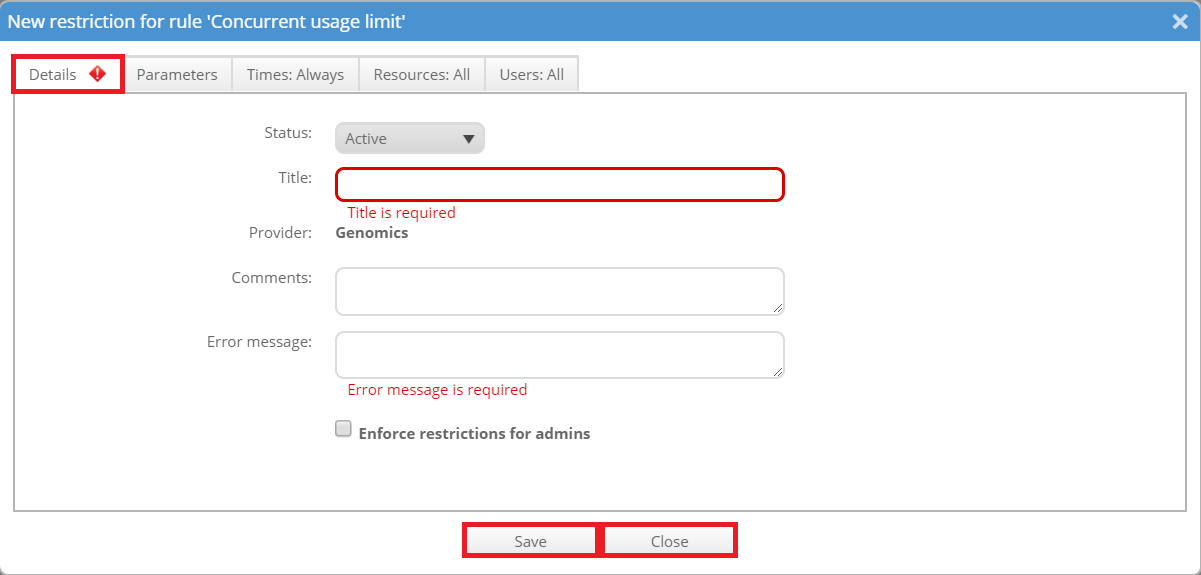
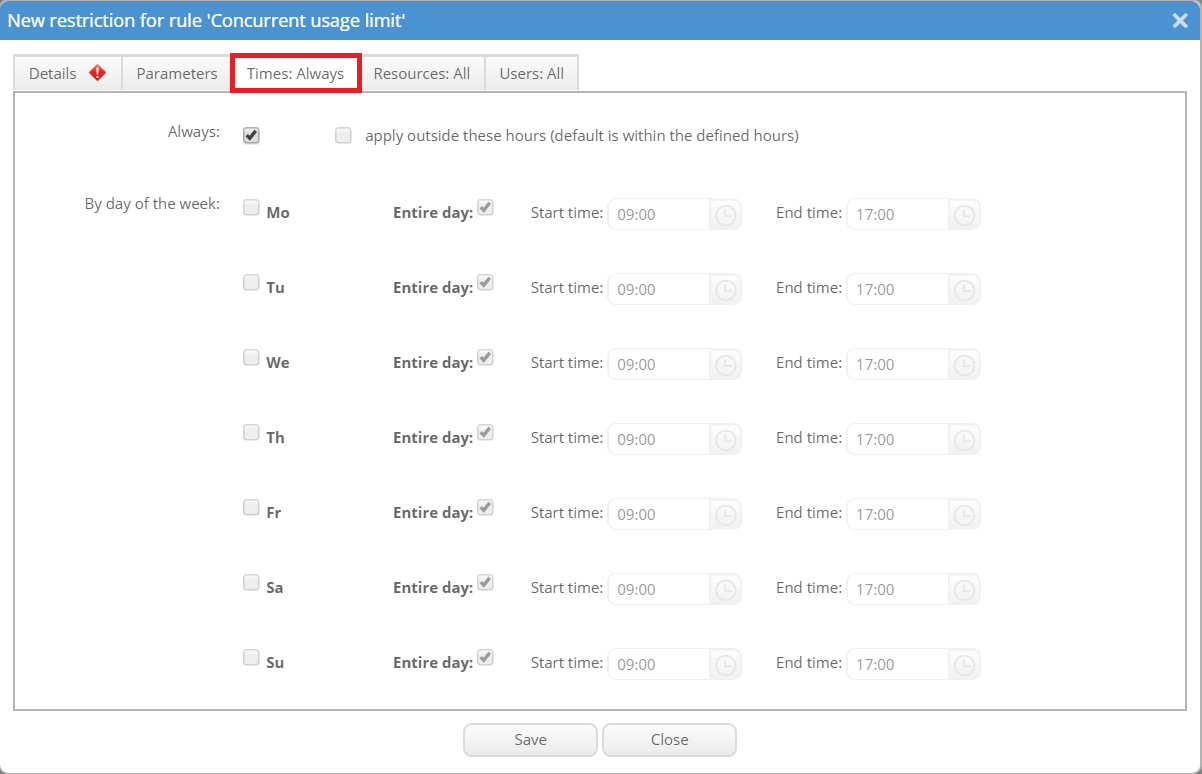
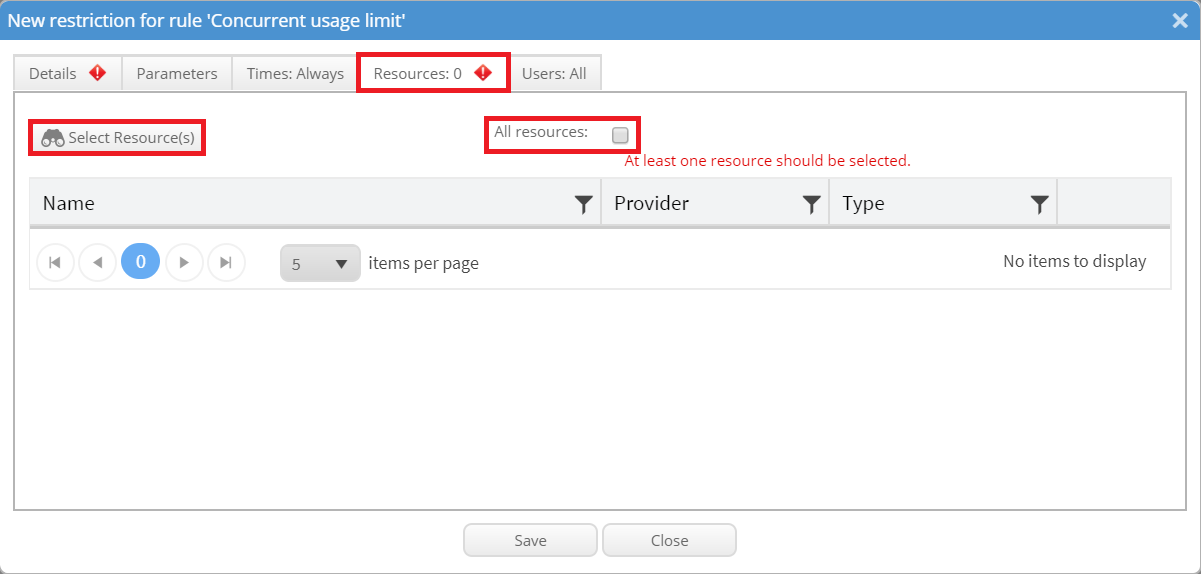
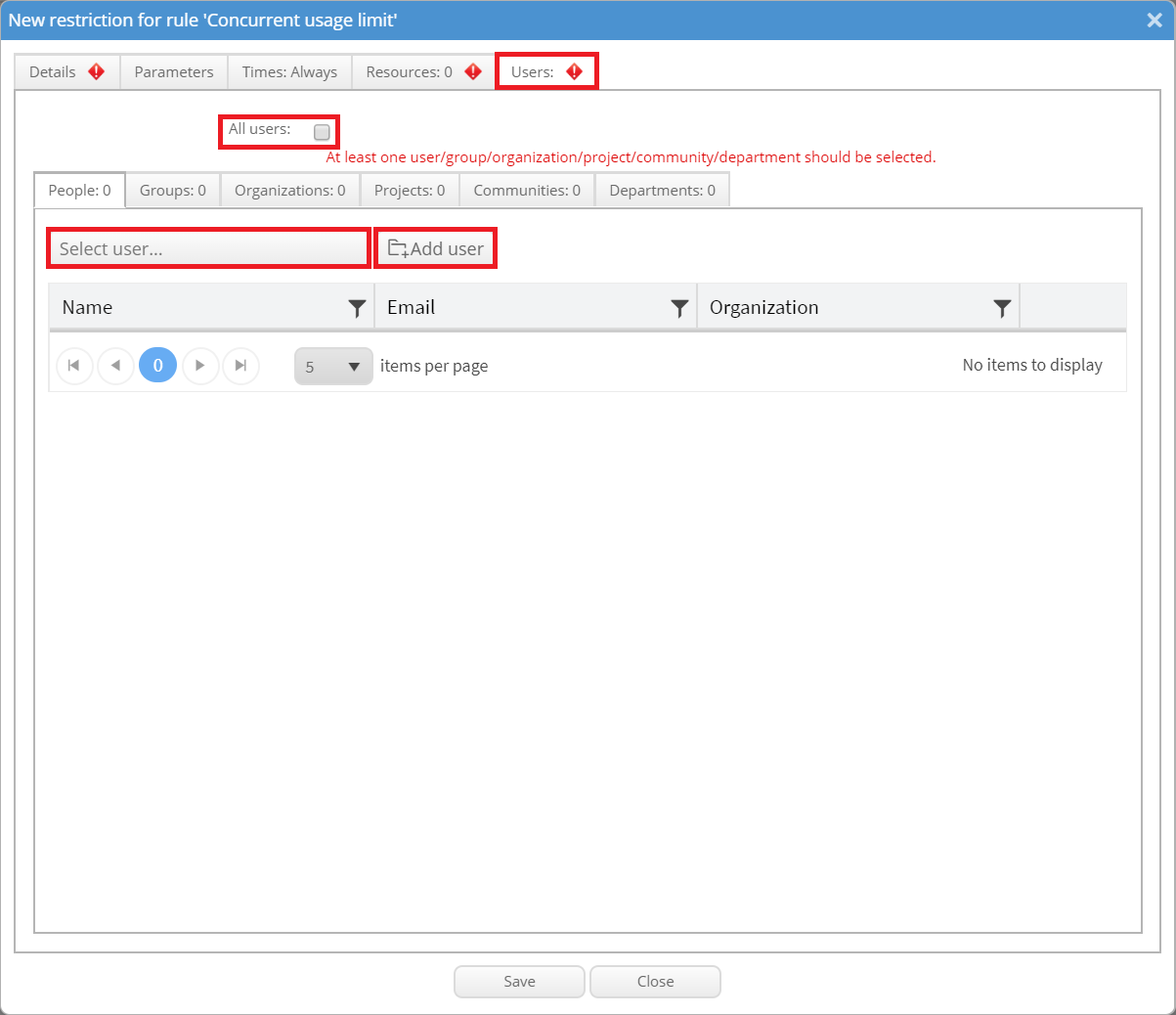
In the tab "Parameters" you can define the specific parameters for this restriction. This tab differs for each restriction type. The parameters are shortly described above for each restriction.