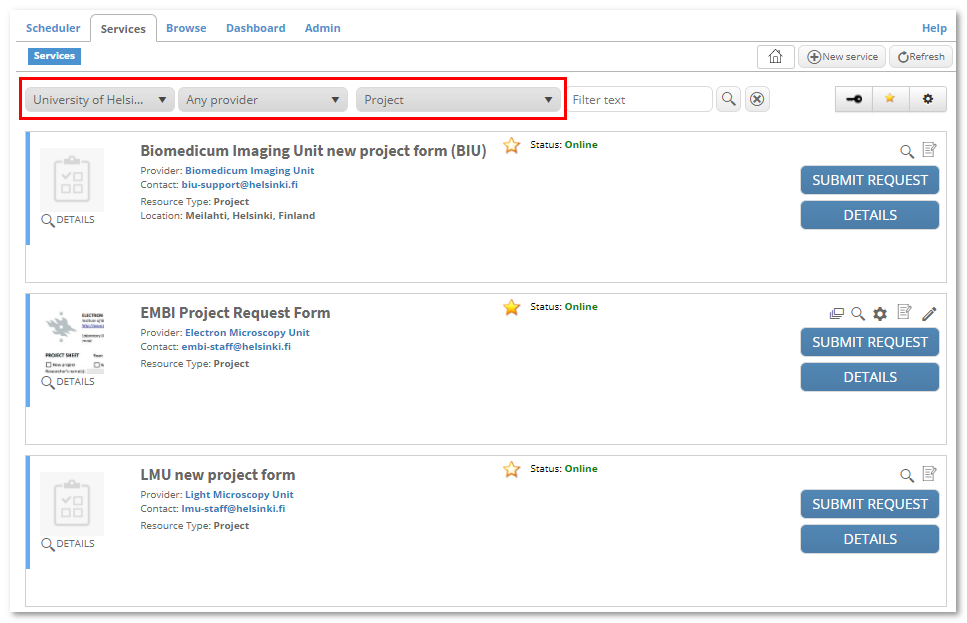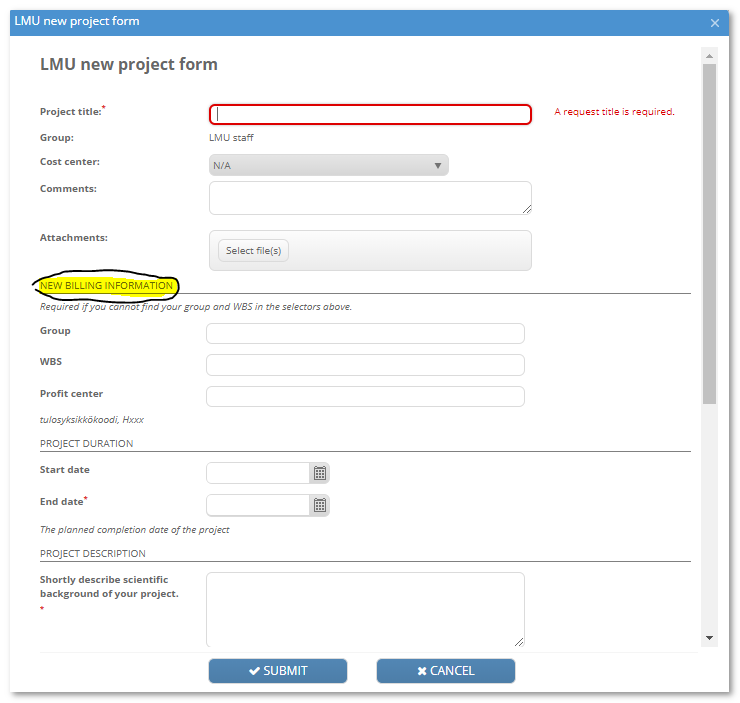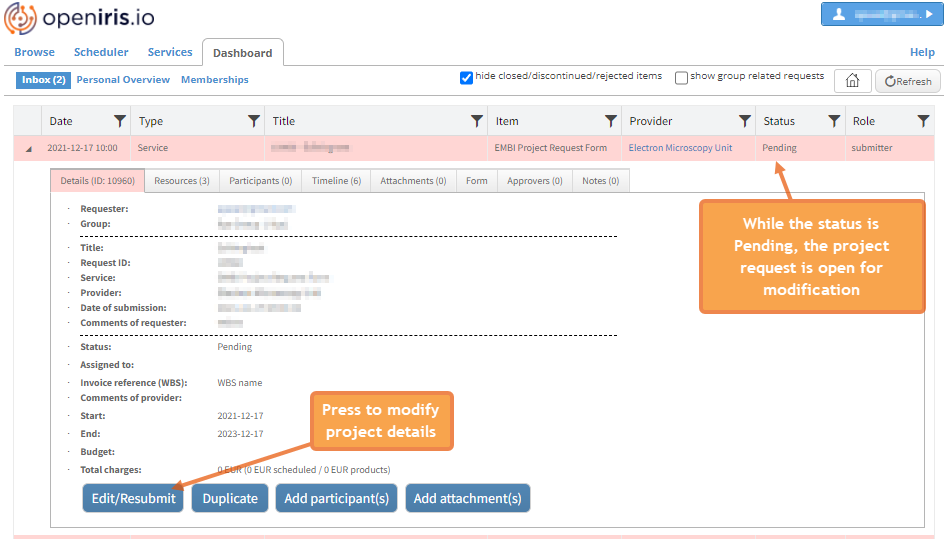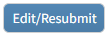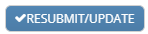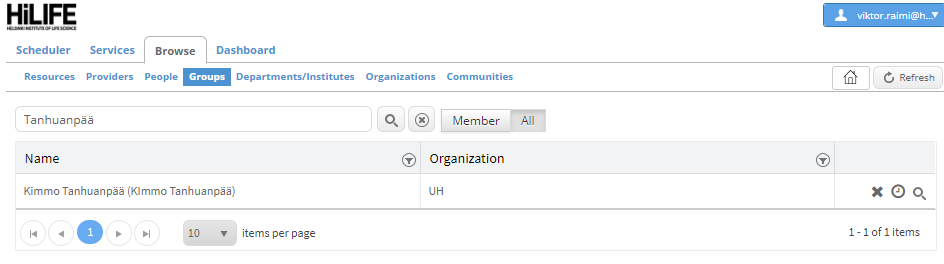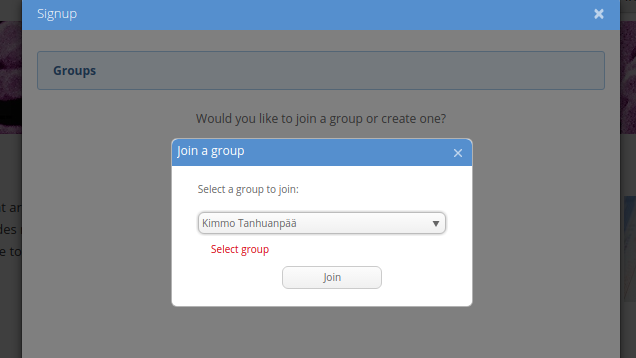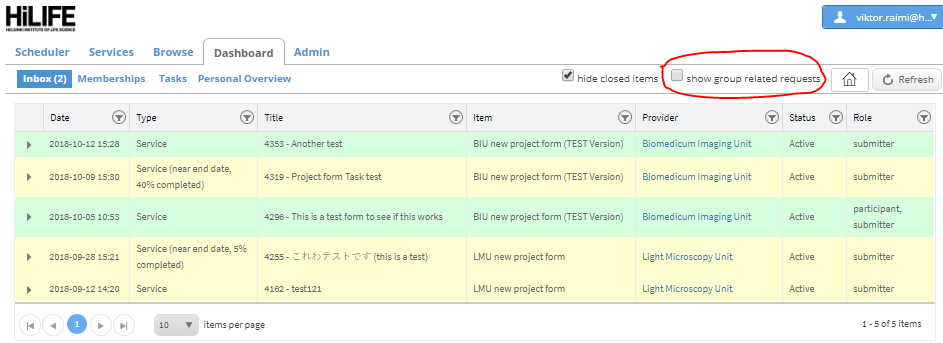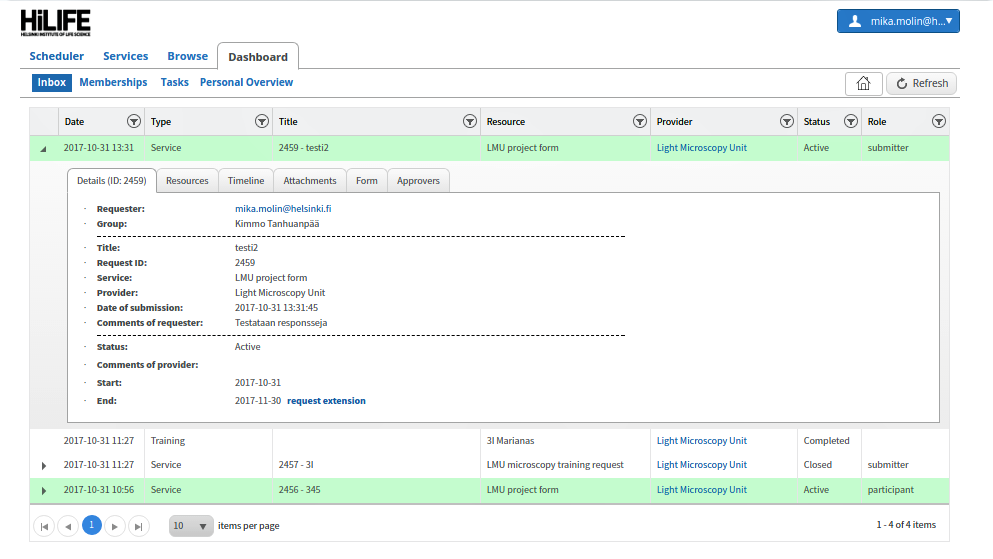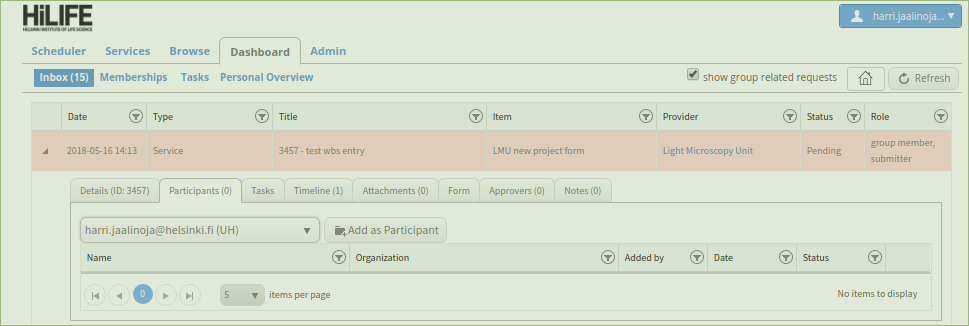02 Request based access to services
Access is based on project requests
In Open IRIS the access to resources (e.g. microscopes) is based on active research projects registered in the system. The HiLIFE Bioimaging platform implement this approach to make reservation of instruments and service possible with a single account.
To be able to book a resource, a user must
- be a participant in an active research project or have an active research project of her/his own; and
- have the training for the instrument. Users can register new projects or join existing ones.
The idea of the projects is that the PI and the service provider could track the ongoing projects, ideally from the planning to the end. Therefore the project should not be just a container for multiple simultaneous research projects. Projects are also the basis for billing. To register a project, you will need to know which WBS (cost center) the expenses will go to.
Submit your project in Open IRIS to a provider
In order to register a new project, you need to fill in a project request form.
- Select tab "Services"
- Select "University of Helsinki" in the "Any organization" dropdown
- Select "Project" in the "Any resource type" dropdown and optionally filter the project request by the Provider's name:
- Click "Submit request" on Core facility form whos services you are going to use. The following instructions are for the LMU, BIU and EMBI forms.
NOTE: LMU and EMBI are located in Viikki and BIU is located in Meilahti
- Give your project a descriptive title
- If the "Group" selector is empty, specify your research group under "New billing information"
- If the proper Invoice reference/WBS is not available in the corresponding dropout, specify it and the profit center under "New billing information"
- Please give a realistic estimate for the project end date (LMU, BIU)
- Once you have submitted the form, the service provider staff will review it. Once it has been accepted, the project registration is complete and the project will be granted access to resources. You will receive an email regarding your forms status. If the status is "Active" the form has been accepted. If corrections are needed, you will be asked to update the project request, see below.
Adding missing information to the project request
While the project is in the Pending state, the submitter of the project can still modify it and resend for the approval. Providers may also ask the submitter to modify the project request and enter there all missing information.
The modification of the project request is available from Dashboard→Inbox
Press to modify the project request details.
Finally press for resubmission
Joining a group
To join a group you will need to click on the "Browse" tab and from there select "Groups" and "all" in order to see all groups available. Once this is done use the search function to find your group and apply to it.
Click on the arrow icon to join group.
IRIS will prompt you to confirm that you want to join the selected group.
Viewing projects
To view projects in your research group, select the "Dashboard" tab and "Inbox". Toggle on the option "show group related requests" (marked with red circle on the figure below). After doing this you should be able to see all group related projects. You can also see your role in the project (submitter, participant or group member).
You can check the project details (for example the available resources and the project form) by expanding the project line.
Joining a project
Members of a group can see the group's projects, and can request to be added as participant.
- To find your group's projects, see "Viewing projects" above.
- Expand the project line and select "Participants" tab.
- With the "Add user..." selector, search for your email address and click "Add as Participant".
The project owner will get an email noting your request to join a project.
Extending project request end time
All projects registered in Open IRIS have a defined end date. Some time before the project's end date the submitter will receive an automatic message informing them about upcoming event.
The header section of the message contains a link that can be used to submit a request for the project extension:

Before asking for the extension, please make sure that the WBS code is still valid for the extension period.
If the WBS code is going to be changed, please inform the service provider!
Alternatively, the extension request can be asked directly from OpenIris.
To extend projects activity time, you need to click on the arrow icon on your expiring project in the "Dashboard->Inbox" tab. This can only be done by the submitter of the project. Project participants can't request more time for projects.

If your project is to expire, the end date will have a red text warning about this. Clicking the "request extension" text will open up the calendar were you can choose a new expire date for your project.

Typically, when the project is extended, the project's approver will get request to approve the extension and check that the WBS code is correct.
If all went well you should have an additional text informing that the extension has been requested for your project.