Z-drive and P-drive
Last modified by Jarre Johansson on 2025/12/08 13:20
You can set up the home disk (Z drive) and the group disk space (group directory, P drive) on your computer.
In University computer you can do this from University Menu:
- Z drive: Open University Menu > Click Z drive
- P drive: Open University Menu > Click IT Department group directories
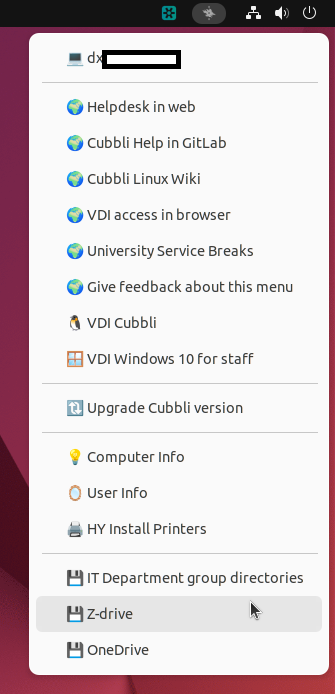
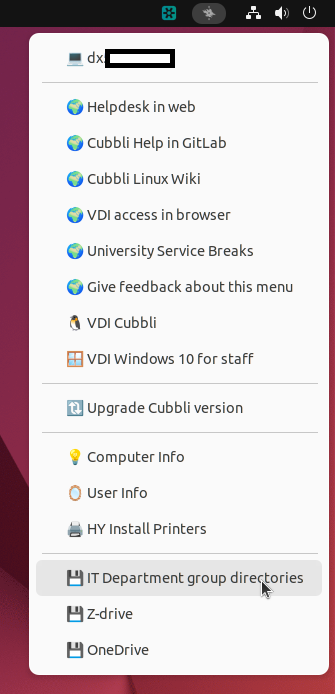
You can connect the group directory to your own computer by following these steps:
- Search for 'Files'

Choose 'Other Locations'
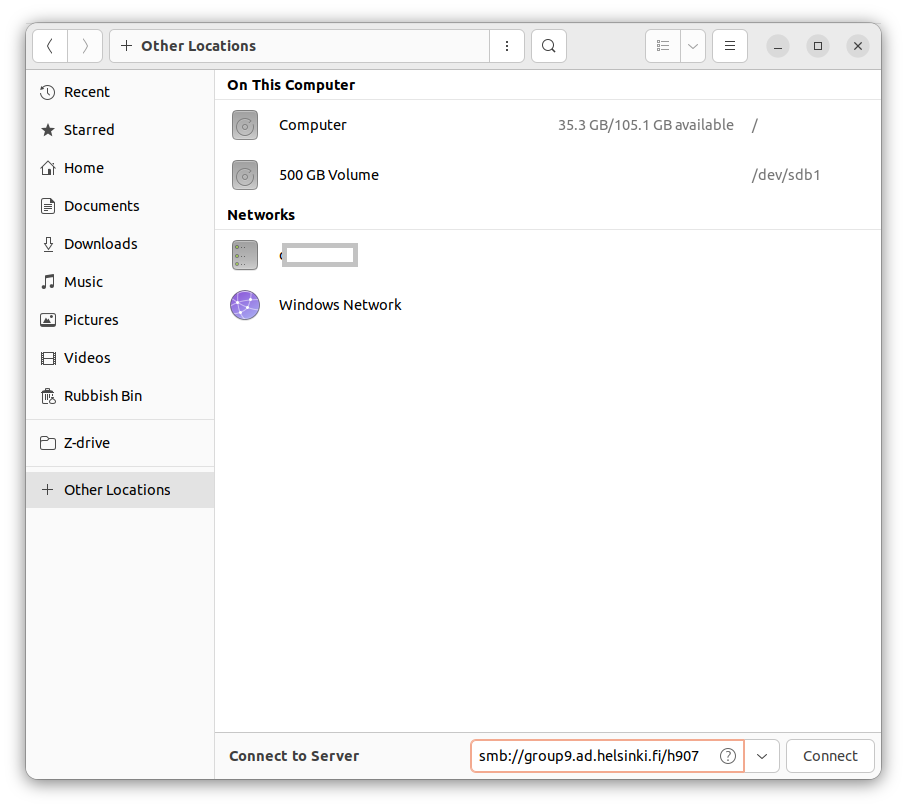
On the 'Connect to Server', please write:
- smb://groupX.ad.helsinki.fi/h999, where X is the profit centre’s numerical code’s (hXxx) first digit, and h999 will be your profit center code.
- An example: For IT Center H907 we would write = smb://group9.ad.helsinki.fi/h907
- A list of profit centres can be found in Flamma.
On the next window, please type your account (e.g. rkeskiva), domain (ATKK) and your password (*******). Click 'Connect'.
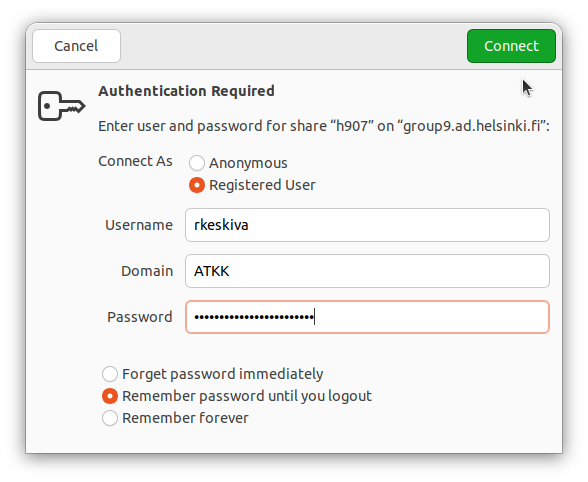
Connecting to Z-drive from the command line (this might not work at the moment)
Type:
smbclient //home#.ad.helsinki.fi/t/username
Where # is the number according to this chart (based on the first letter of your username):
| a | home0 |
| b c d e | home1 |
| f g h | home2 |
| i j | home3 |
| k l | home4 |
| m | home5 |
| n o p | home6 |
| q r s | home7 |
| t u v | home8 |
| w x y z | home9 |
It's usage resembels ftp usage
- Listing commands with ?
- Some commands:
- dir lists files on the remote
- get gets a file on the remote
- mget get multiple files on the remote
- put send a file to the remote
- mput send multiple files on the remote
- cd change directory on the remote
- lcd change local default directory